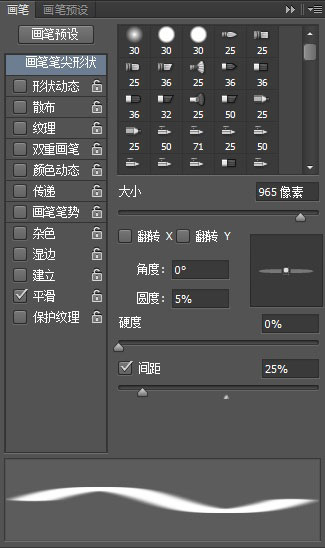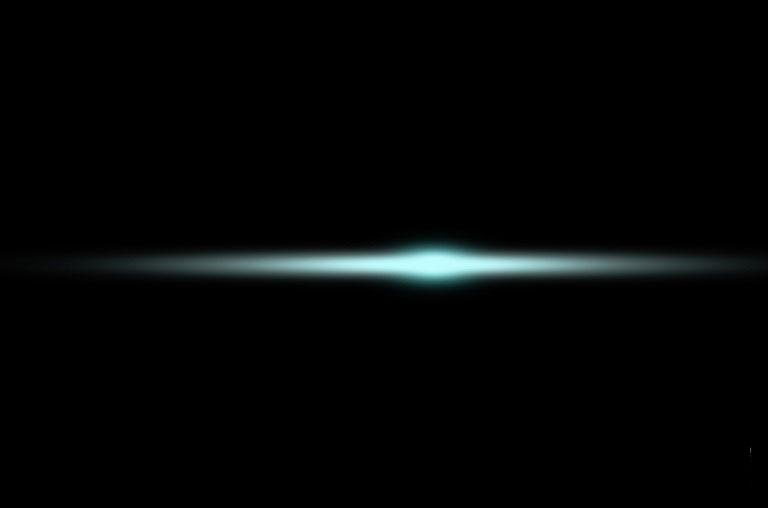Photoshop合成科幻神秘蓝光高墙场景图片
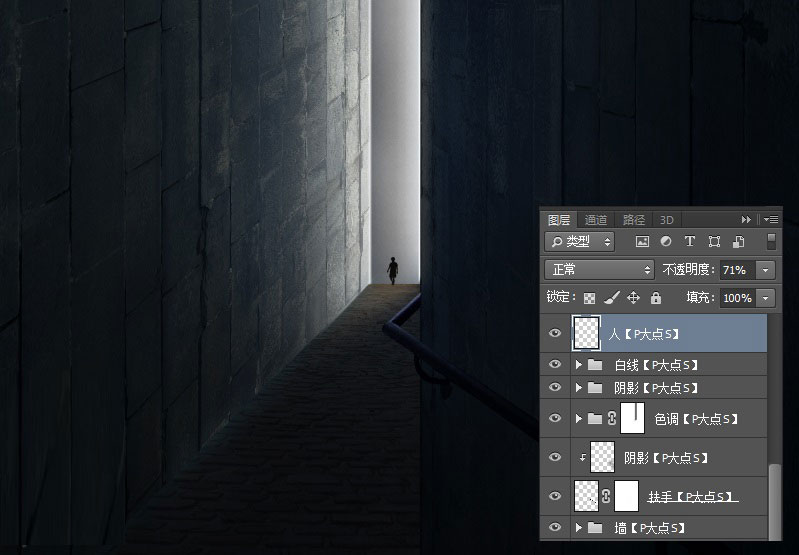
既然人是在入口处,基于光的照射,我们为它添加个阴影,这里需要注意的是墙面的折射。
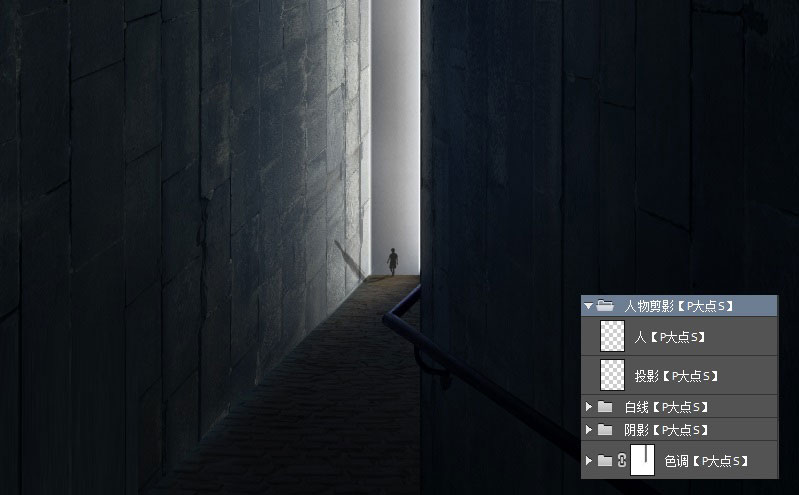
接下来,我们为整个场景添加颜色调整。首先,我们创建了一个可选颜色调整层,我们调整了白色与中性色。
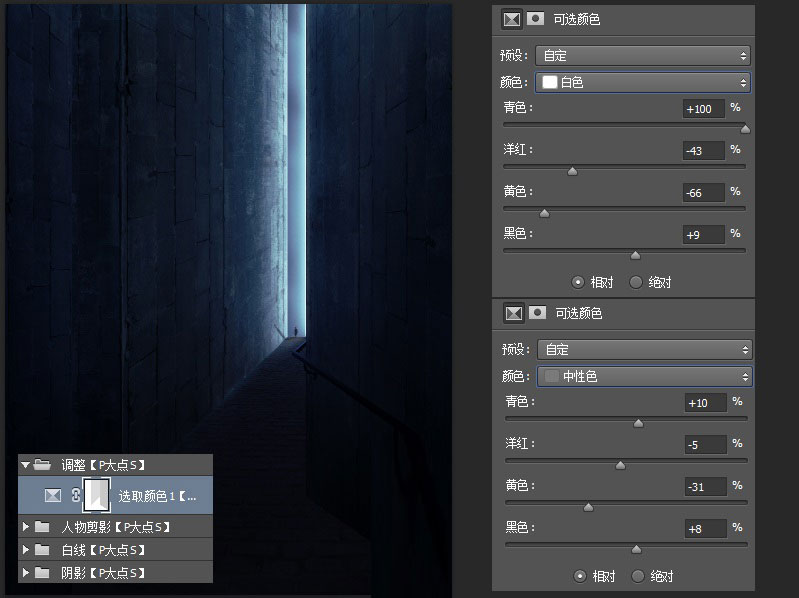
为这个可选颜色添加一个图层蒙版,因为我们只是要给左右两个墙面添加一点科幻感,所以我只是让可选颜色调整层对左右墙面起作用。下图中白色部分为不更改的部分,浅蓝色为我们蒙版涂抹掉的地方。
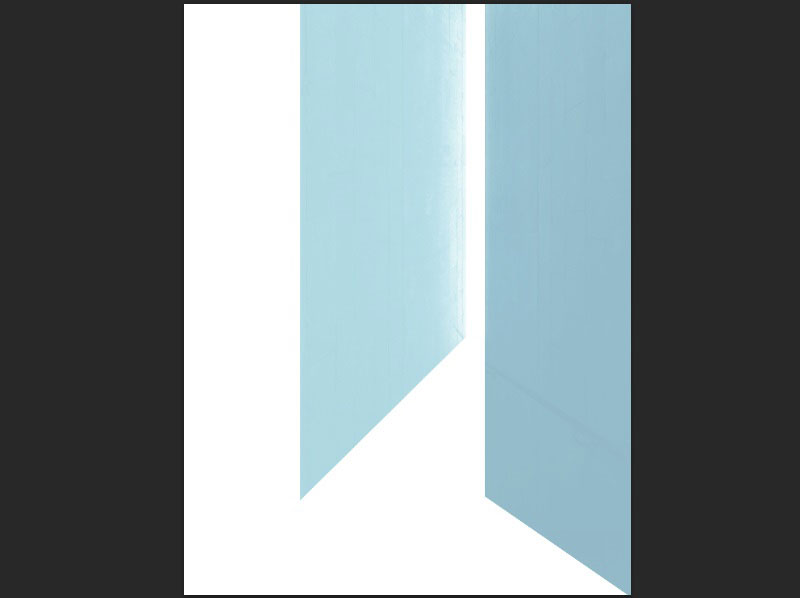
复制一层可选颜色调整层,将其不透明度修改为40%,增强科幻感。
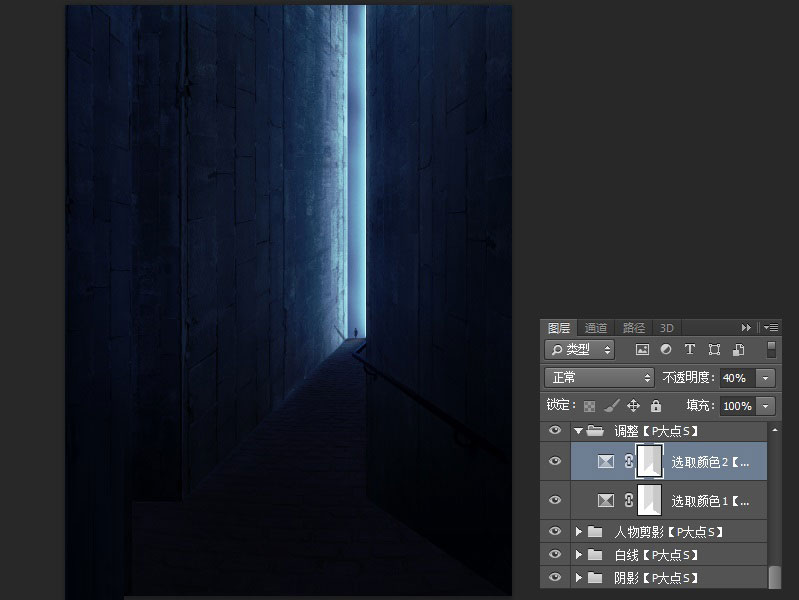
添加一个亮度/对比度调整层,参数如下。
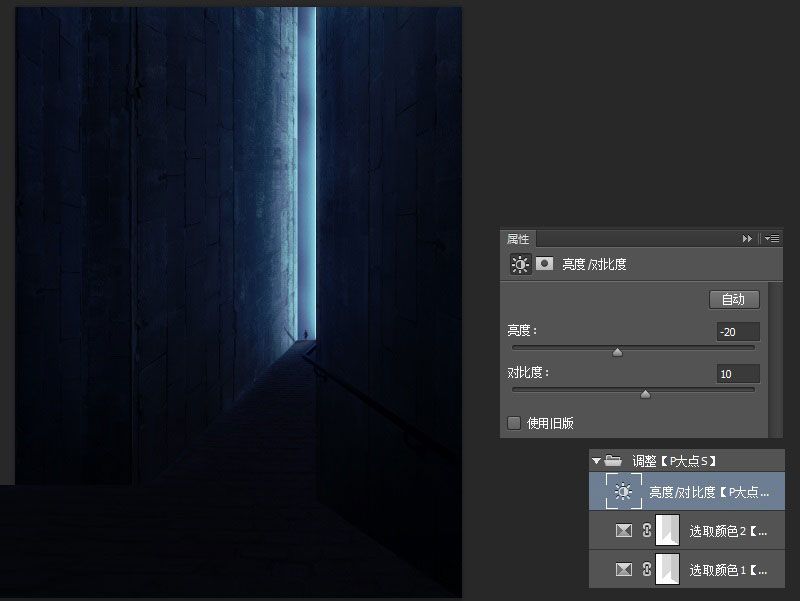
同样的,我们为这个亮度/对比度调整层添加一个蒙版,让光影突出显示,下图中的红色部分为我的蒙版部分。
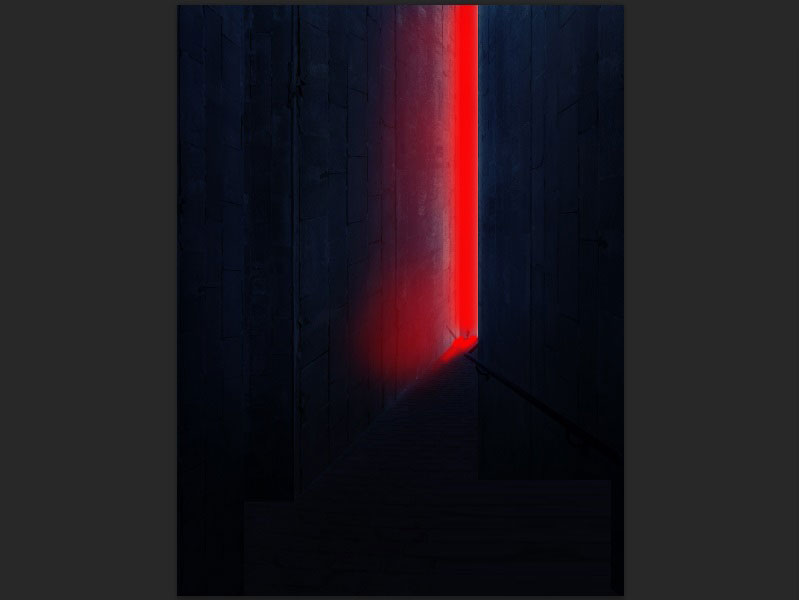
创建一个新图层,以不透明度为10-15%的圆角柔边画笔,在这个图层涂上柔和的白色,(如我图中所指方向),创建入口的投射光线,将图层混合模式更改为叠加。

为了增加科幻感,我们将在墙壁和地板上添加一些轻微的耀斑。可能大家用素材的话会更快一点,但是,对于这东西的制作,我们还是说一下,下面,我们开始,新创建一个文档。在这个新文档中,把背景填充为黑色,选择圆角柔边画笔,在画笔预设中设置笔尖和尺寸,用浅青色#53f6f8,点击一下。
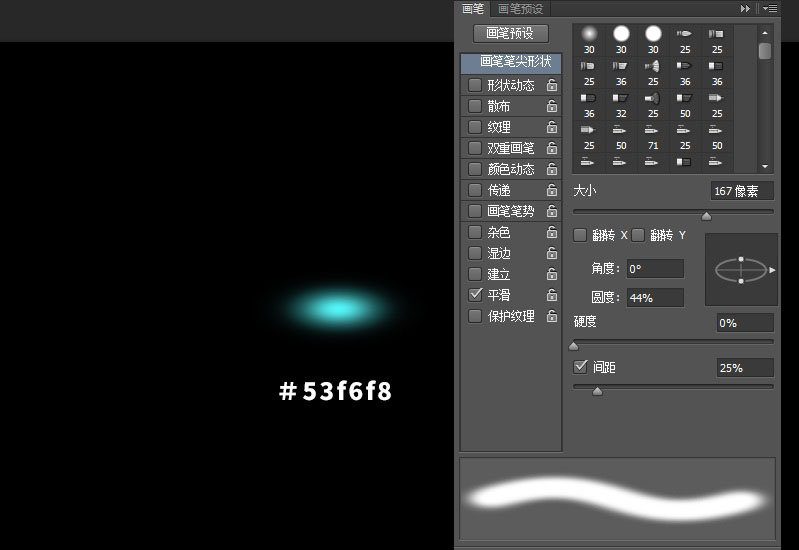
把画笔尺寸调小,在浅青色的中间刷上白色。
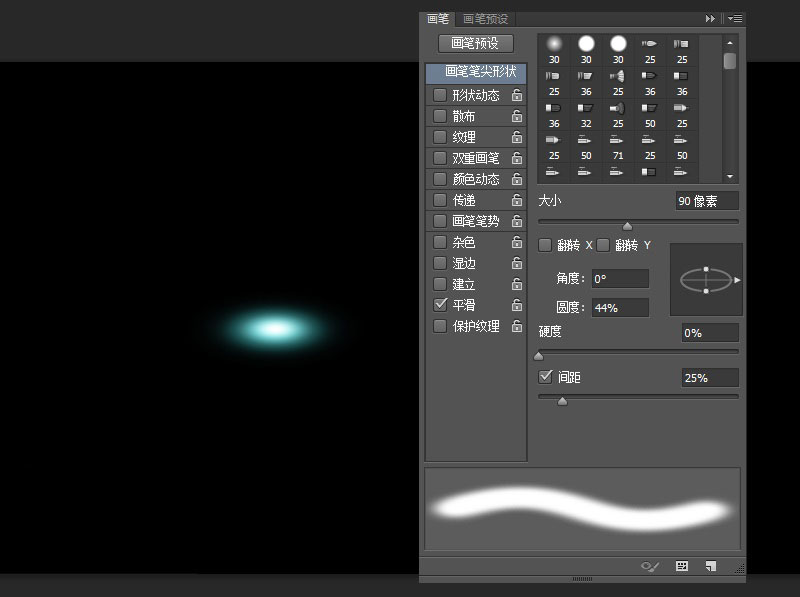
接下来,设置画笔,再绘制一个更浅的长条状的浅青色(#c1fcfd)。
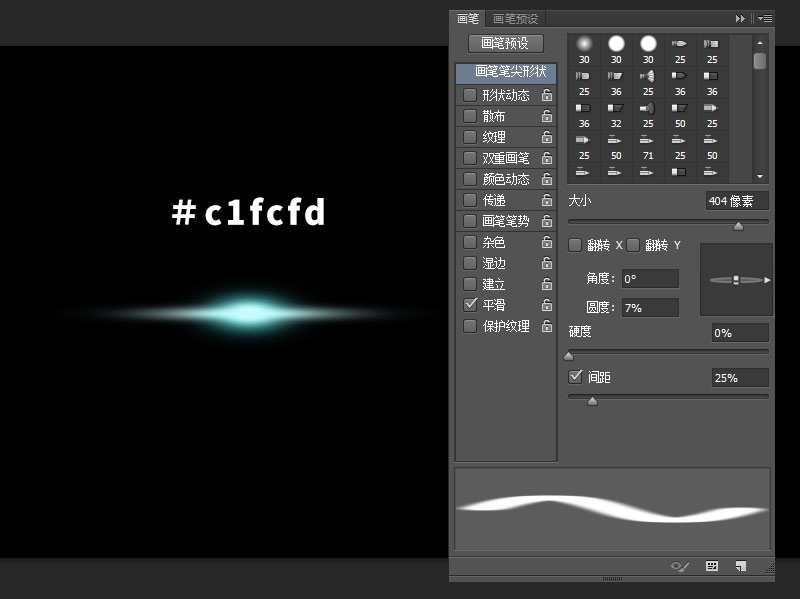
再次改变画笔的设置,并用相同的浅青色,涂上较大的线条。