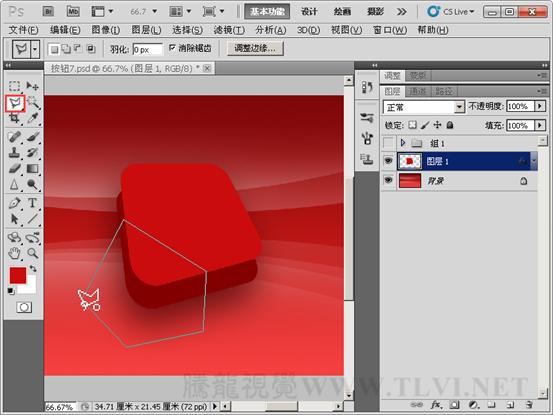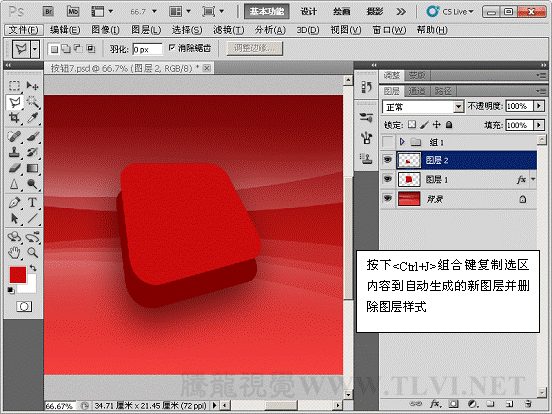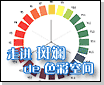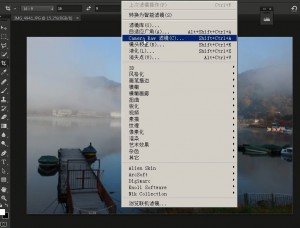PS红色质感Logo教程
2022-12-26 11:00:18
来源/作者: /
己有:74人学习过

(1)photoshop教程运行Photoshop CS5,打开一个背景。
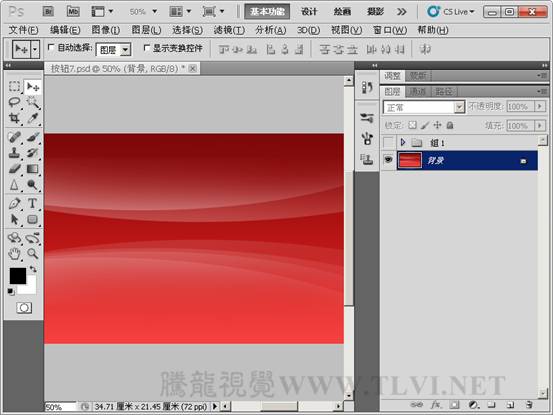
(2)设置前景色,选择“圆角矩形”工具,设置并绘制。
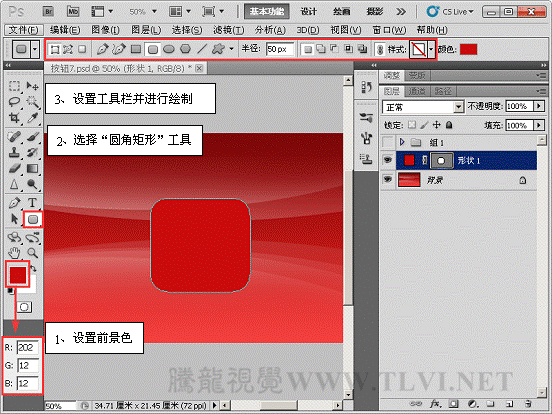
(3)对“形状 1”进行自由变换操作。
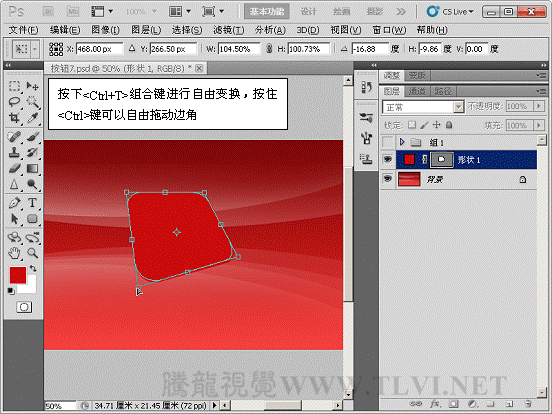
(4)为“形状 1”添加图层样式“投影”效果。
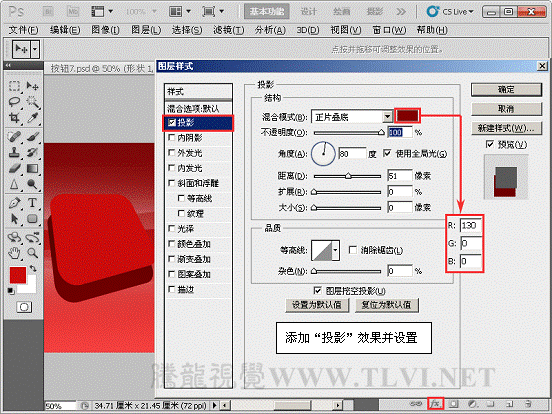
(5)新建“图层 1”,并与“形状 1”合并图层。
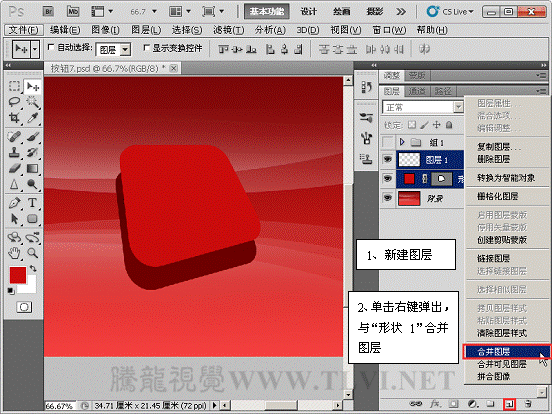
(6)为合并后的“图层 1”添加图层样式。
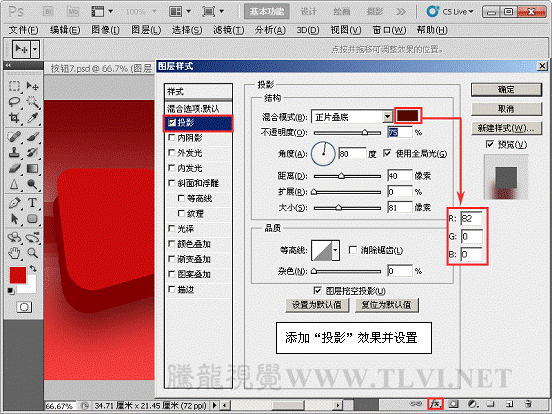
(7)选择“多边形套索”工具绘制选区。复制选区内容到“图层 2”并删除图层样式。