Photoshop教程-网格字
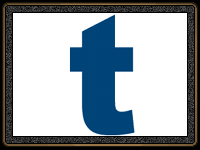
1、新建RGB文件[300宽*300高],按‘T’输入文字,颜色自定;本例用的字体是Arial Black,大小250Pixel,弹出右键菜单,选Render Layer。
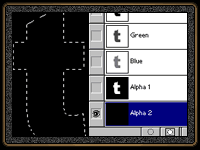
2、按住Ctrl单击文字层出现选区,点击通道[Channel]标签,点下面Save selection as channel按钮把选区存入Alpha 1通道,再点新建按钮建立Alpha 2,如图。
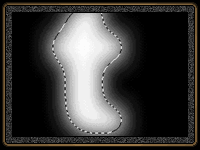
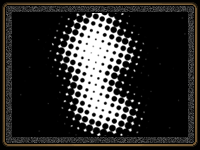
3、按Ctrl Alt D[12]羽化选区,填入100%的白色:Edit-Fill[100%、White];取消选区,执行滤镜:Filter-PixelateColor Halftone,按默认参数确定。
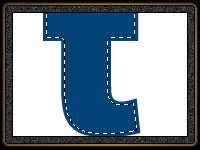
4、回到层面板,调入文字选区,缩小[3-4]个像素:由文字大小而定。
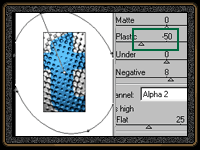
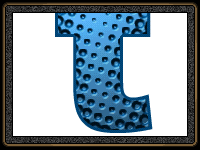
5、使用滤镜:Filter-Render-Lighting Effects,除绿色线圈住的参数和下面设置其它按默认值,确定后效果见左图。
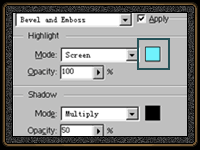
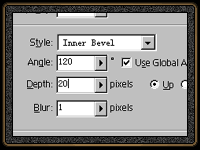
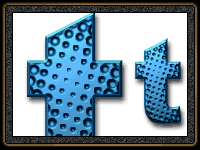
上一篇:PS利用素材打造阳刚木纹字效果




























