ps制作橙色颓废纹理立体字
2022-12-25 13:11:33
来源/作者: /
己有:25人学习过
9、新建一个图层,用套索工具勾出图12所示的选区,拉上图13所示的线性渐变。

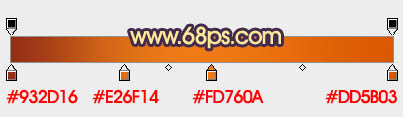
10、新建一个图层,用套索勾出下图所示的选区,填充暗灰色,混合模式改为“正片叠底”,适当降低图层不透明度,效果如下图。

11、新建一个图层,用套索勾出下图所示的选区,羽化3个像素后填充颜色:#F49617,混合模式改为“正片叠底”,加强边缘的暗部,效果如下图。


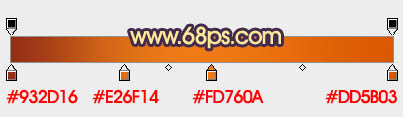
10、新建一个图层,用套索勾出下图所示的选区,填充暗灰色,混合模式改为“正片叠底”,适当降低图层不透明度,效果如下图。

11、新建一个图层,用套索勾出下图所示的选区,羽化3个像素后填充颜色:#F49617,混合模式改为“正片叠底”,加强边缘的暗部,效果如下图。

上一篇:ps文字教程:图层样式做金属字
下一篇:PS制作超可爱的卡通橡皮字




























