photoshop打造逼真木质雕花相框
2022-12-25 11:35:26
来源/作者: /
己有:41人学习过
6、在图示位置再做个选区
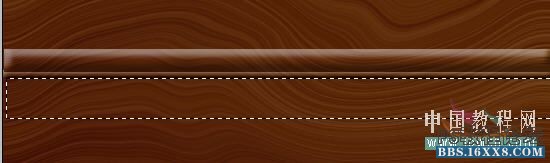
激活图层1,Ctrl+J复制后,添加样式设置如图
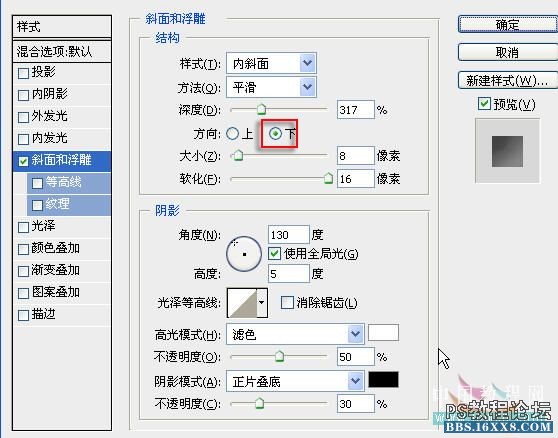
效果如图

7、用第3步的方法做一个窄条,并与那个宽条合并,现在效果如图示

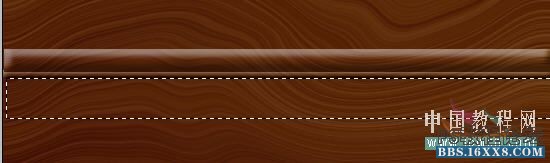
激活图层1,Ctrl+J复制后,添加样式设置如图
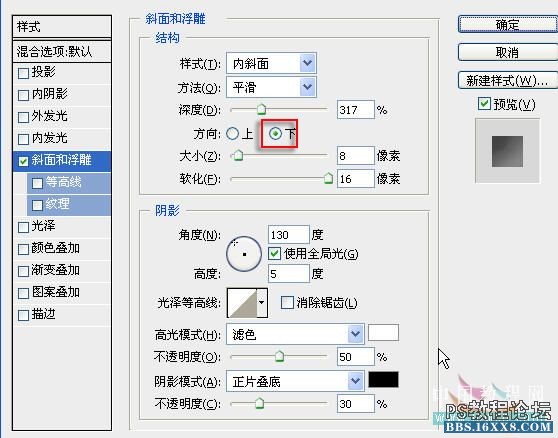
效果如图

7、用第3步的方法做一个窄条,并与那个宽条合并,现在效果如图示

标签(TAG) 教程内容 photoshop打造逼真木质雕花相框 来源:未知
下一篇:psCS6动画教程:放大镜




























