Photoshop合成火炎美女实例教程
2022-12-26 00:32:54
来源/作者: /
己有:24人学习过
步骤 7、将火焰层的图层混合模式设为“滤色”。

步骤 8、复制火焰层,并将其中一层设置为不可见。
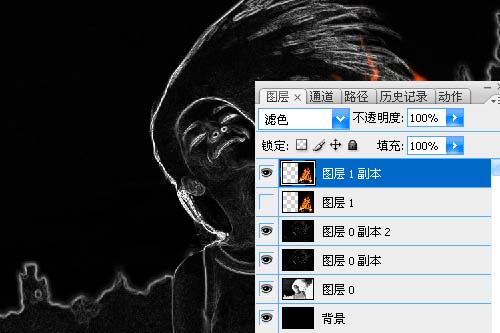
步骤 9、选择火焰层,自由变换。
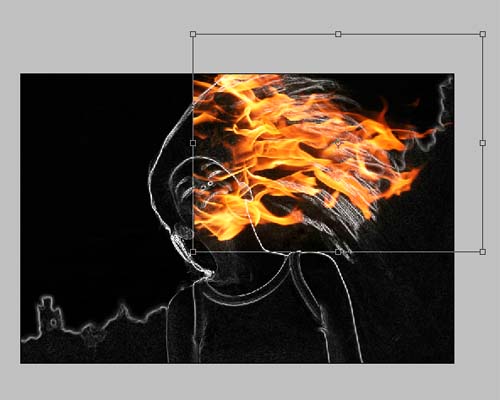
步骤 10、编辑 >> 变换 >> 变形。
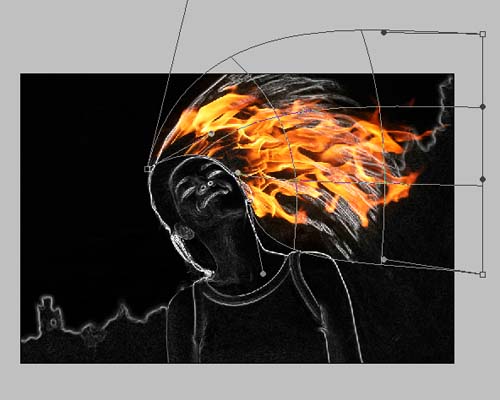
标签(TAG) 照片合成 Photoshop合成火炎 ps火炎美女 ps合成实例教程

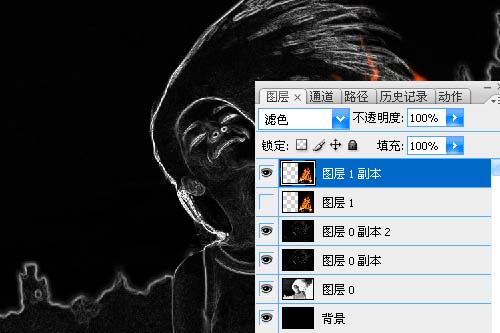
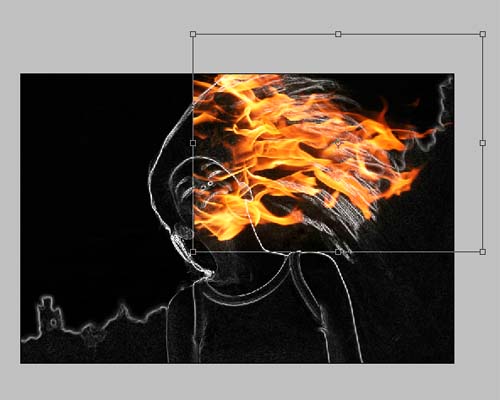
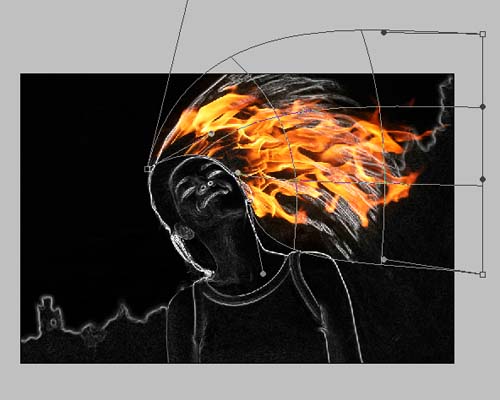
标签(TAG) 照片合成 Photoshop合成火炎 ps火炎美女 ps合成实例教程
 如何将PS文字巧妙的融入背景图里
人气:24
如何将PS文字巧妙的融入背景图里
人气:24
 用Photoshop去除图片中的锯齿
人气:24
用Photoshop去除图片中的锯齿
人气:24
 在Photoshop里面如何去除图片白色的底?
人气:24
在Photoshop里面如何去除图片白色的底?
人气:24
 PS滤镜把城市建筑照片转成素描线稿效果
人气:24
PS滤镜把城市建筑照片转成素描线稿效果
人气:24
 婚纱写真,调出清新风格外景婚纱写真照片
人气:24
婚纱写真,调出清新风格外景婚纱写真照片
人气:24  婚纱后期,郊外婚纱摄影后期实例
人气:24
婚纱后期,郊外婚纱摄影后期实例
人气:24  巫师3用不了猎魔感官怎么办
人气:24
巫师3用不了猎魔感官怎么办
人气:24  我的连云港如何提取公积金(图文攻略)
人气:24
我的连云港如何提取公积金(图文攻略)
人气:24