Photoshop合成火炎美女实例教程
2022-12-26 00:32:54
来源/作者: /
己有:24人学习过
步骤 4、复制人像层,滤镜 >> 风格化 >> 查找边缘,反相,并将图层混合模式设为“强光”。
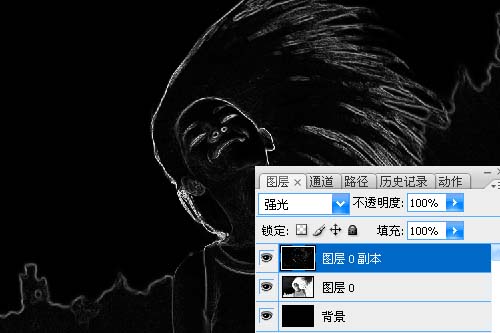
步骤 5、再次复制图层,并将图层混合模式设为“滤色”。
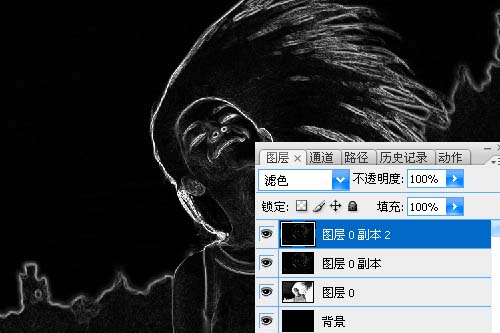
步骤 6、使用移动工具将火焰素材拖入画布,在弹出匹配颜色设定窗口中点击确定。

标签(TAG) 照片合成 Photoshop合成火炎 ps火炎美女 ps合成实例教程
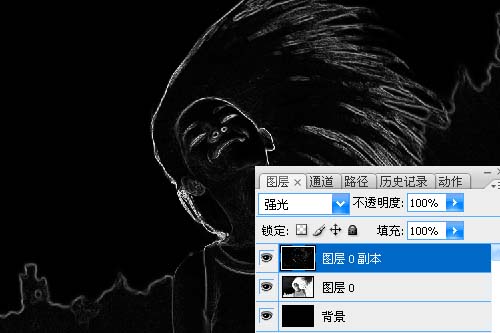
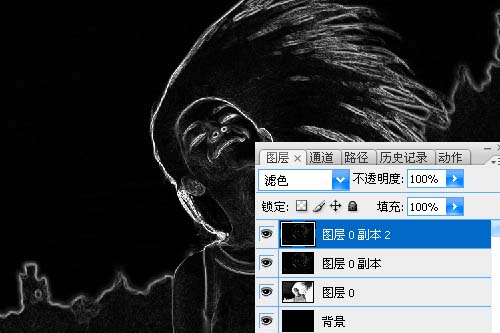

标签(TAG) 照片合成 Photoshop合成火炎 ps火炎美女 ps合成实例教程
 如何将PS文字巧妙的融入背景图里
人气:24
如何将PS文字巧妙的融入背景图里
人气:24
 用Photoshop去除图片中的锯齿
人气:24
用Photoshop去除图片中的锯齿
人气:24
 在Photoshop里面如何去除图片白色的底?
人气:24
在Photoshop里面如何去除图片白色的底?
人气:24
 PS滤镜把城市建筑照片转成素描线稿效果
人气:24
PS滤镜把城市建筑照片转成素描线稿效果
人气:24
 婚纱写真,调出清新风格外景婚纱写真照片
人气:24
婚纱写真,调出清新风格外景婚纱写真照片
人气:24  婚纱后期,郊外婚纱摄影后期实例
人气:24
婚纱后期,郊外婚纱摄影后期实例
人气:24  巫师3用不了猎魔感官怎么办
人气:24
巫师3用不了猎魔感官怎么办
人气:24  我的连云港如何提取公积金(图文攻略)
人气:24
我的连云港如何提取公积金(图文攻略)
人气:24