Photoshop照片合成实例:黑夜中眩光芭蕾舞者
2022-12-26 00:33:41
来源/作者: /
己有:31人学习过
第十三步:打开提供的烟雾素材

将其放置到文档中,缩小并旋转如下图。将其混合模式改为颜色减淡。


第十四步:打开云的素材,将其置入文档中最上层,并命名为 [cloud] 首先将其去色(Ctrl+Shift+U),

然后调整其色阶(CTRL+L),使其背景完全成为黑色,
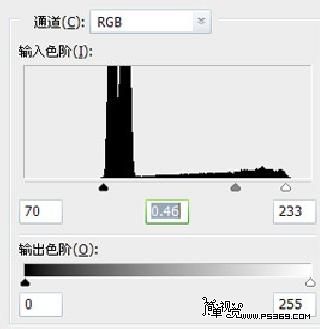
再将混合模式改为滤色,这时黑色的背景将变得透明。
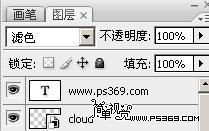
标签(TAG) 照片合成 Photoshop照片 ps合成实例 ps芭蕾舞者




























