Photoshop效果教程:精美风景画艺术照片
2022-12-25 21:23:27
来源/作者: /
己有:29人学习过
最终效果图:

制作分析
主要应用色彩调整的各项命令来将一幅普通的风景照制作成为一幅精美的艺术照片。
制作步骤
1、打开“欧洲精美风景照片”素材(附后有10张照片素材以供练习之用),如图所示:

2、拖拽“背景”图层到右下角“创建新图层”,复制图层,得到“背景副本”图层。在菜单栏中选择“图像”/“调整”/“色相/饱和度”命令,参数设置如图1所示:
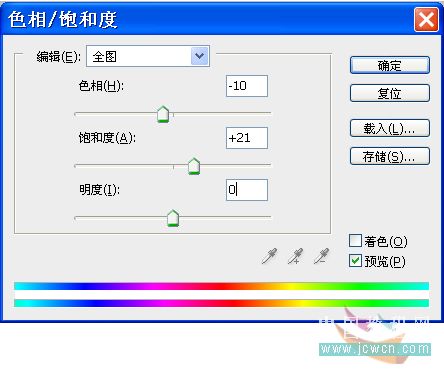

制作分析
主要应用色彩调整的各项命令来将一幅普通的风景照制作成为一幅精美的艺术照片。
制作步骤
1、打开“欧洲精美风景照片”素材(附后有10张照片素材以供练习之用),如图所示:

2、拖拽“背景”图层到右下角“创建新图层”,复制图层,得到“背景副本”图层。在菜单栏中选择“图像”/“调整”/“色相/饱和度”命令,参数设置如图1所示:
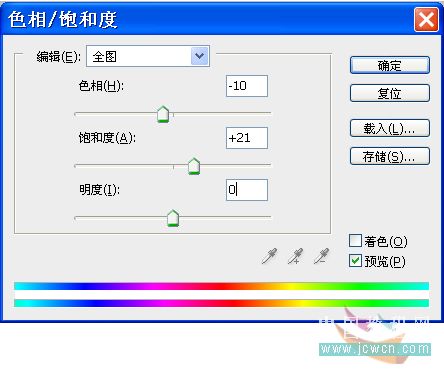
标签(TAG) 效果教程 Photoshop效果教程 精美风景 ps画艺术照片




























