PS制作晶莹剔透文字效果教程
2022-12-25 15:20:44
来源/作者: /
己有:33人学习过
5、选择SUMMER图层,右击SUMMER图层,选择混合选项,进入到图层样式,分别勾选投影、内阴影、内发光、斜面和浮雕、等高线、光泽、颜色叠加、渐变叠加、描边选项,分别设置它们不同的值,分别如图7、8、9、10、11、12、13、14所示。效果图如图15所示。
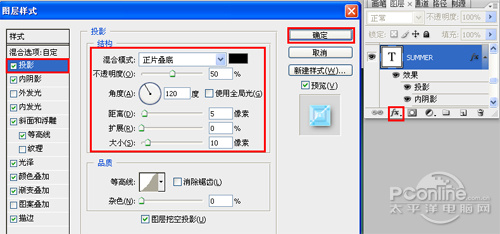
图7
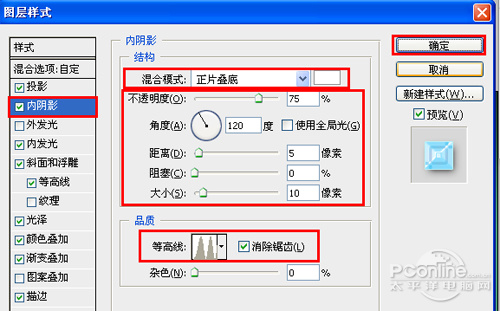
图8
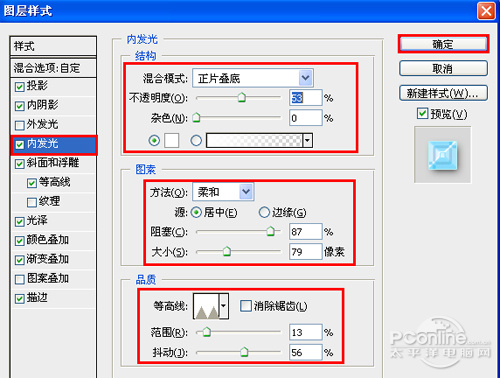
图9

图10

图11
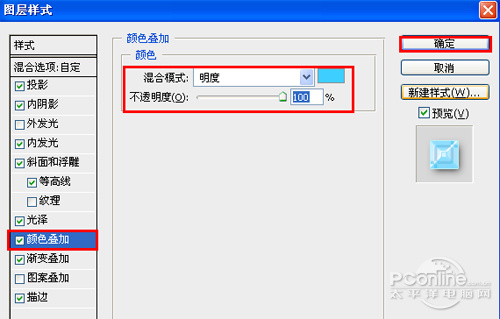
图12
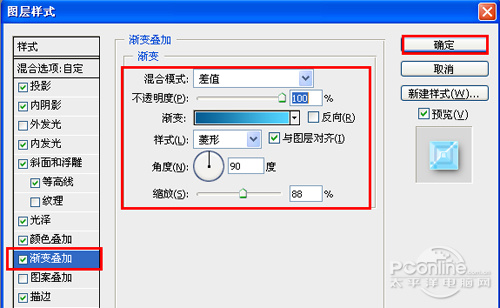
图13
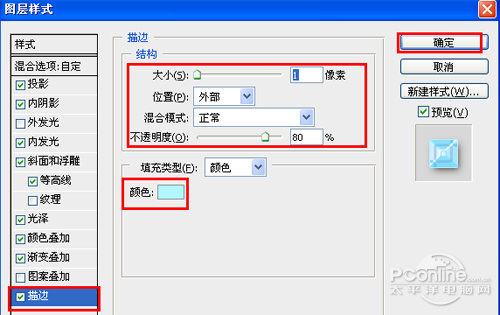
图14

图15
下一篇:ps霓虹灯艺术字教程
5、选择SUMMER图层,右击SUMMER图层,选择混合选项,进入到图层样式,分别勾选投影、内阴影、内发光、斜面和浮雕、等高线、光泽、颜色叠加、渐变叠加、描边选项,分别设置它们不同的值,分别如图7、8、9、10、11、12、13、14所示。效果图如图15所示。
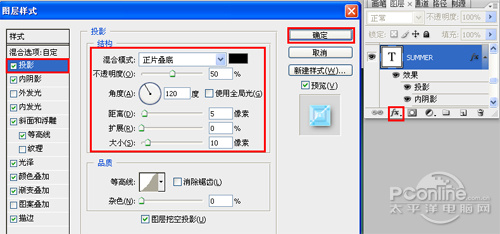
图7
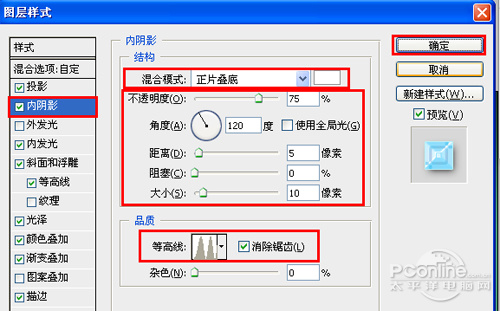
图8
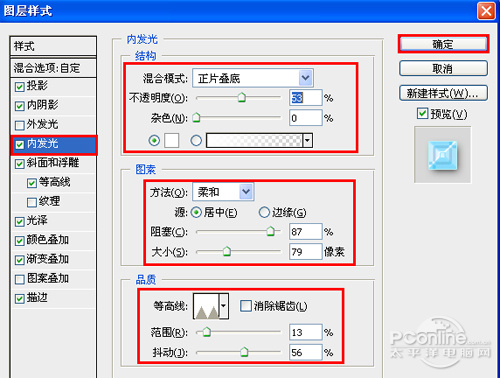
图9

图10

图11
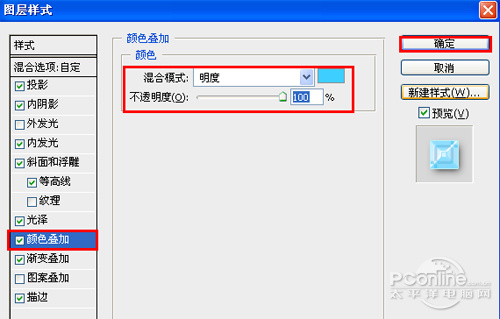
图12
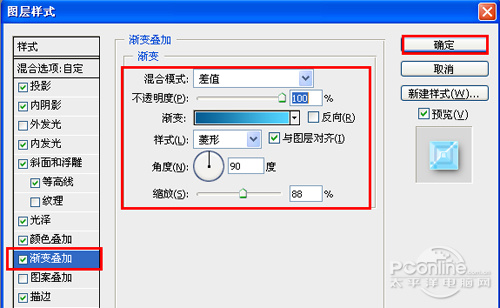
图13
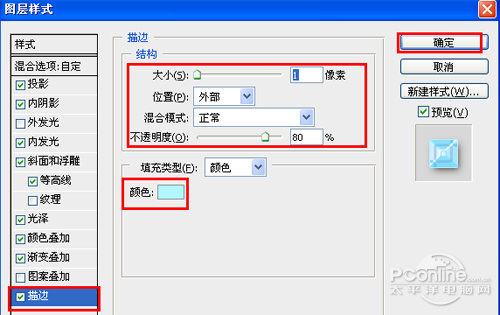
图14

图15
下一篇:ps霓虹灯艺术字教程
 如何将PS文字巧妙的融入背景图里
人气:33
如何将PS文字巧妙的融入背景图里
人气:33
 用Photoshop去除图片中的锯齿
人气:33
用Photoshop去除图片中的锯齿
人气:33
 在Photoshop里面如何去除图片白色的底?
人气:33
在Photoshop里面如何去除图片白色的底?
人气:33
 PS滤镜把城市建筑照片转成素描线稿效果
人气:33
PS滤镜把城市建筑照片转成素描线稿效果
人气:33
 婚纱写真,调出清新风格外景婚纱写真照片
人气:33
婚纱写真,调出清新风格外景婚纱写真照片
人气:33  婚纱后期,郊外婚纱摄影后期实例
人气:33
婚纱后期,郊外婚纱摄影后期实例
人气:33  巫师3用不了猎魔感官怎么办
人气:33
巫师3用不了猎魔感官怎么办
人气:33  我的连云港如何提取公积金(图文攻略)
人气:33
我的连云港如何提取公积金(图文攻略)
人气:33