ps制作炮竹贺年贺卡
2022-12-26 05:30:05
来源/作者: /
己有:55人学习过
6、设计前景色为深红色,然后按Ctrl+Del键填充前景色给选区,接着按Ctrl+D取消选择,如图6所示。
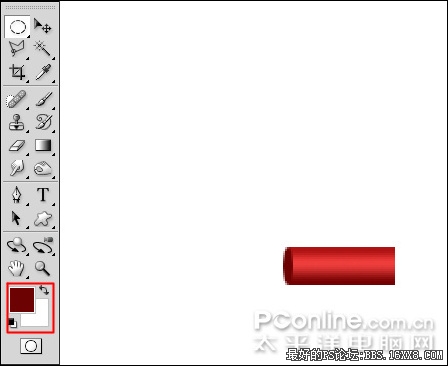
图6 7、选择工具箱中的移动工具,按住Alt键不放拖动深红色图形,将其复制一个并移动到右边的位置,如图7所示。
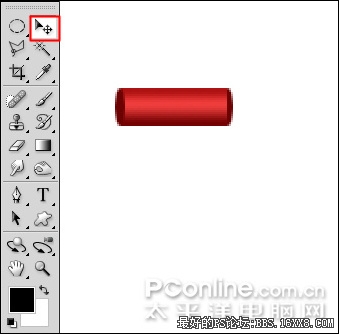
|图7 8、选择工具箱中的椭圆选框工具,绘制一个如图8所示的选区。
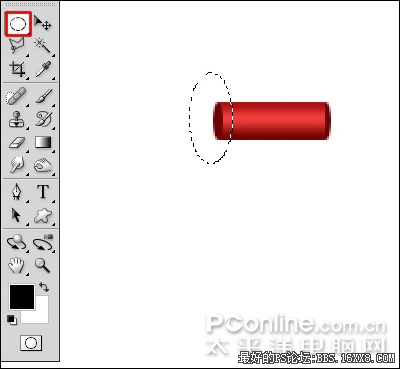
图8 9、执行菜单:“编辑”/“描边”,弹出描边对话框,设置宽度为5px,颜色为黄色,如图9所示。
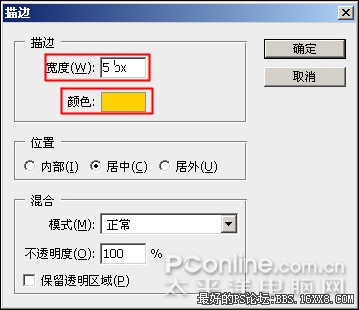
图9 10、点击确定后的描边效果如图10所示。

图10
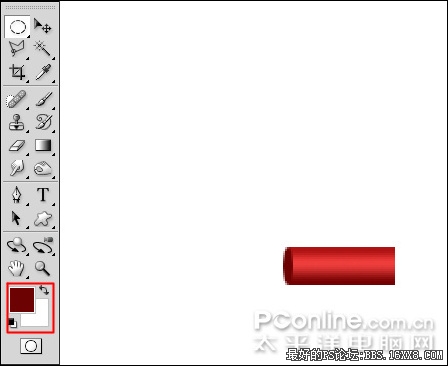
图6 7、选择工具箱中的移动工具,按住Alt键不放拖动深红色图形,将其复制一个并移动到右边的位置,如图7所示。
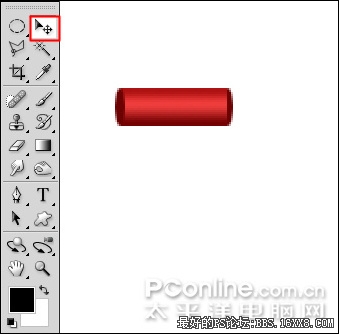
|图7 8、选择工具箱中的椭圆选框工具,绘制一个如图8所示的选区。
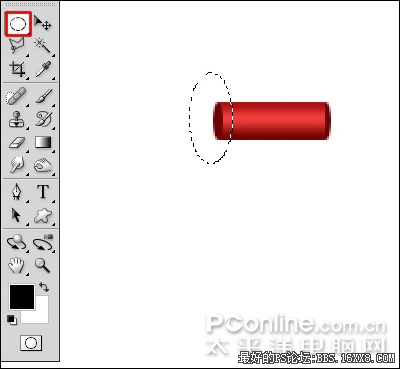
图8 9、执行菜单:“编辑”/“描边”,弹出描边对话框,设置宽度为5px,颜色为黄色,如图9所示。
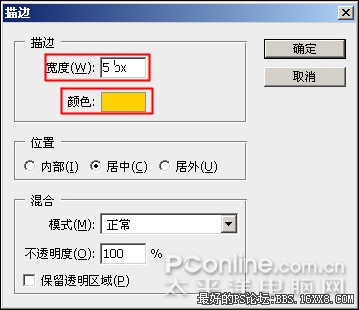
图9 10、点击确定后的描边效果如图10所示。

图10
标签(TAG) 贺卡设计 学photoshop
上一篇:ps cc制作曲别针
下一篇:ps放射线背景


























