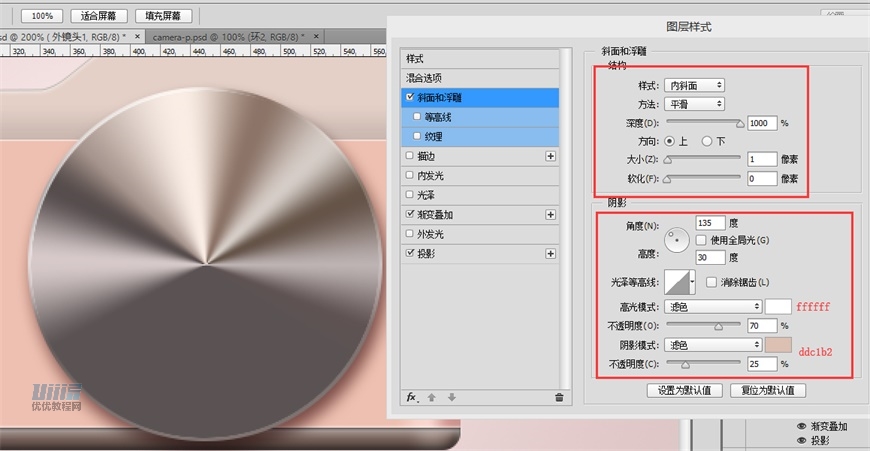鼠绘逼真粉色Lumix照相机图片的PS教程
步骤 08
接下来制作把手。
新建矩形,大小为46*150,四个圆角调为8、12、8、16px,命名为【把手1】
添加图层样式:渐变叠加、内阴影、投影。因为机身是红色,所以投影与内阴影都带有红色倾向。
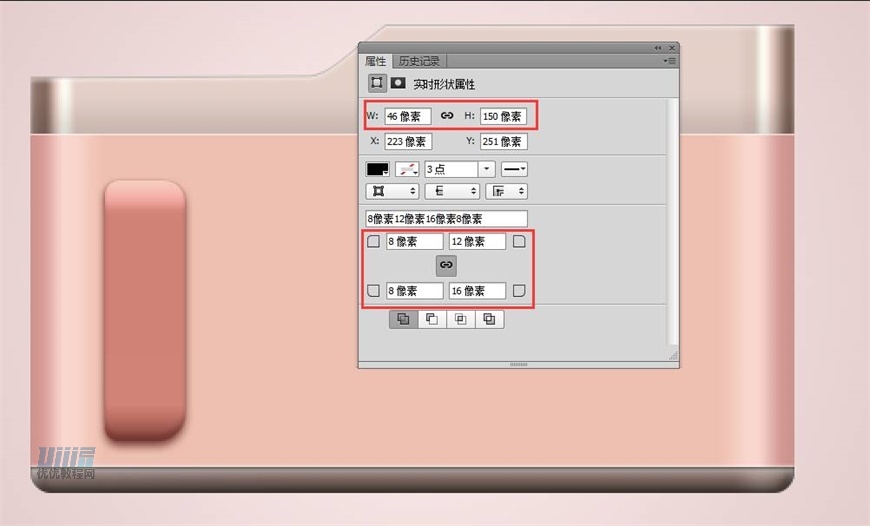
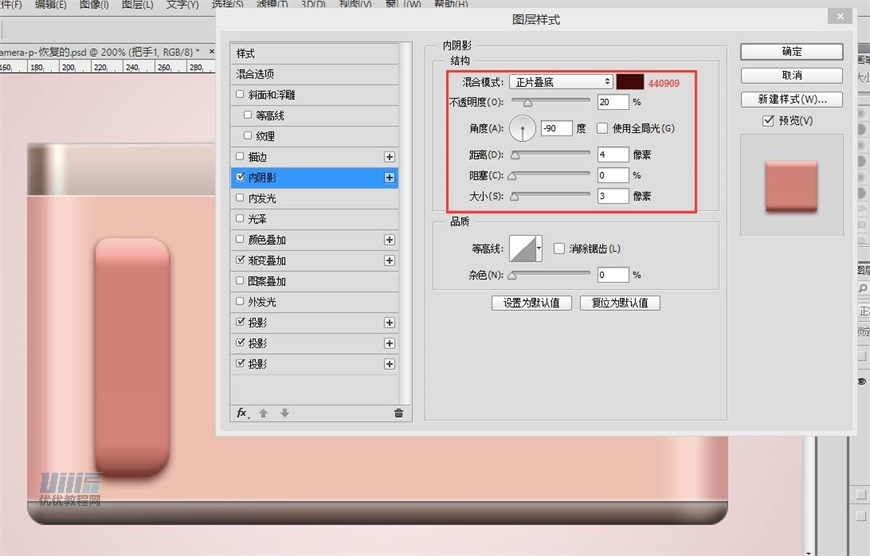
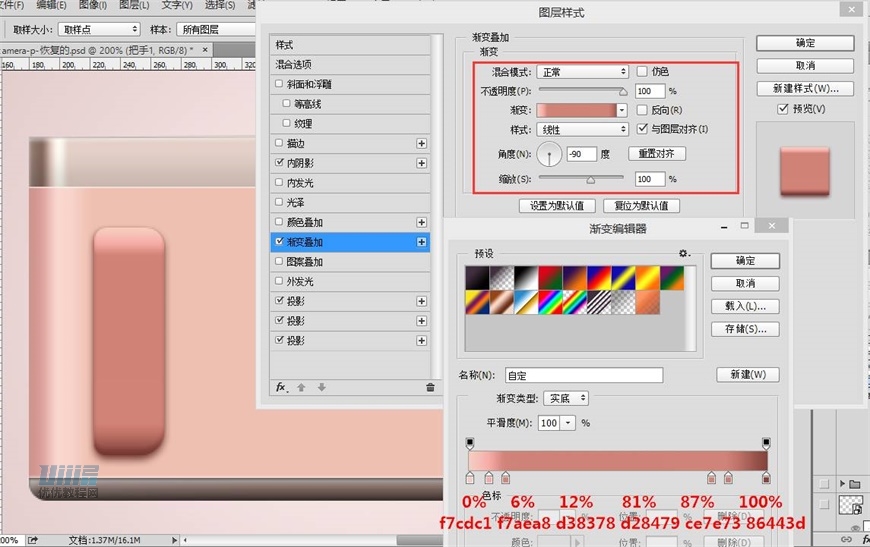
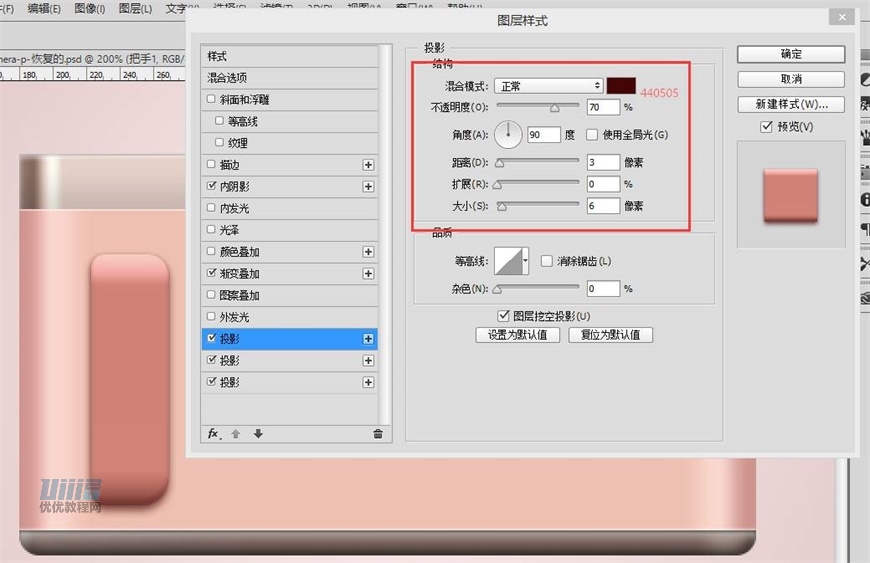
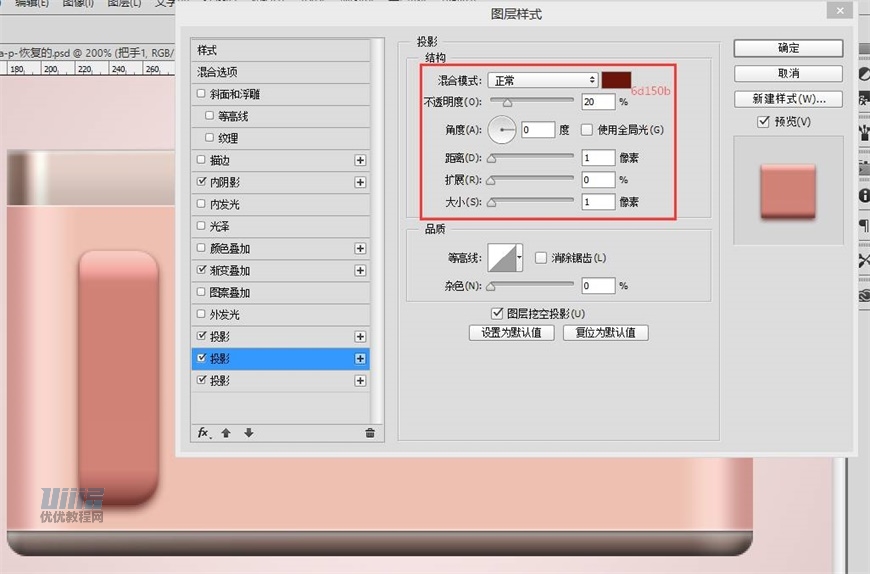
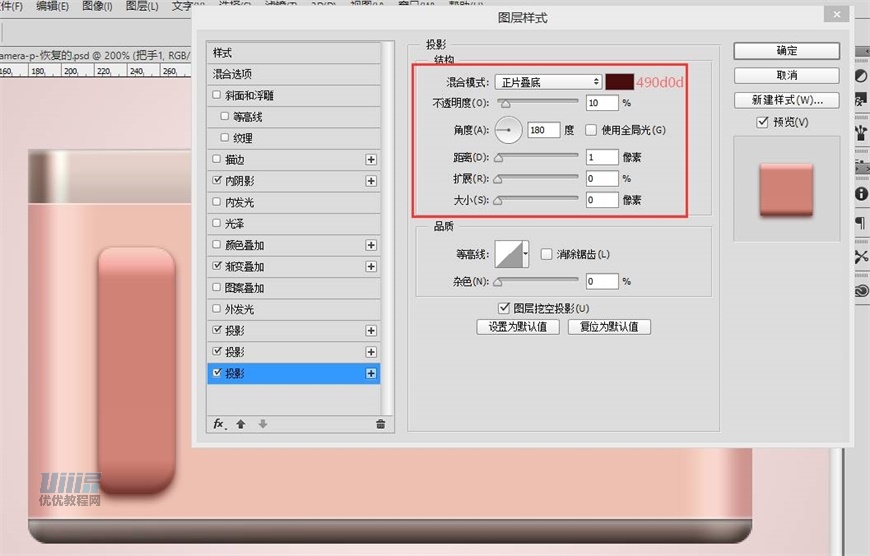
步骤 09
新建矩形,大小为36*140,四个圆角调为8、12、8、16px,命名为【把手2】
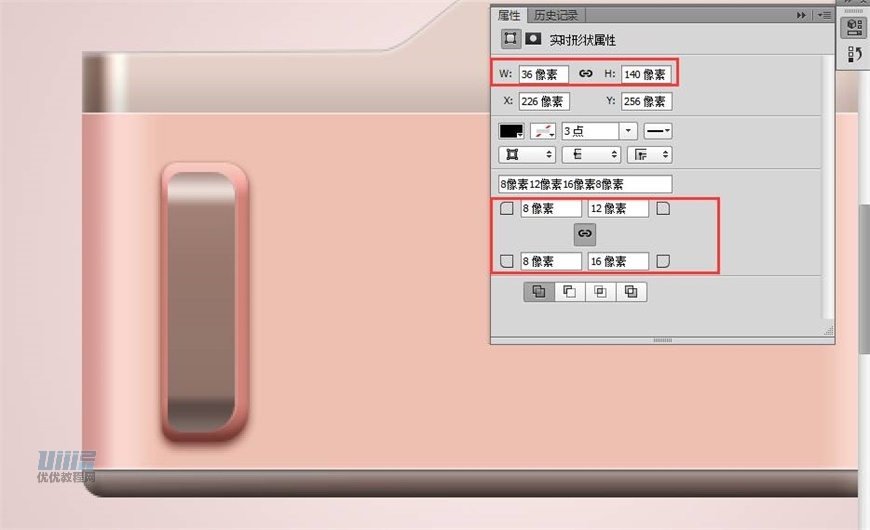
添加图层样式:渐变叠加、投影。
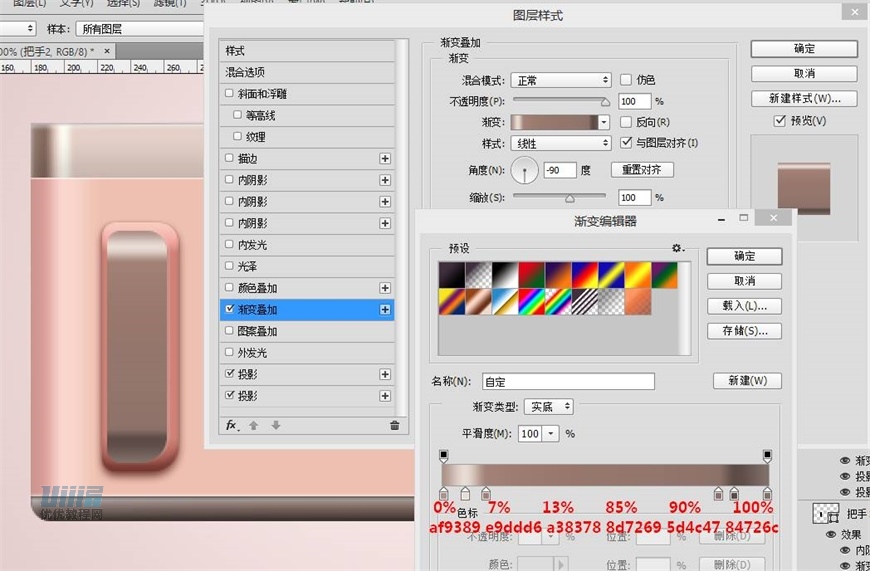
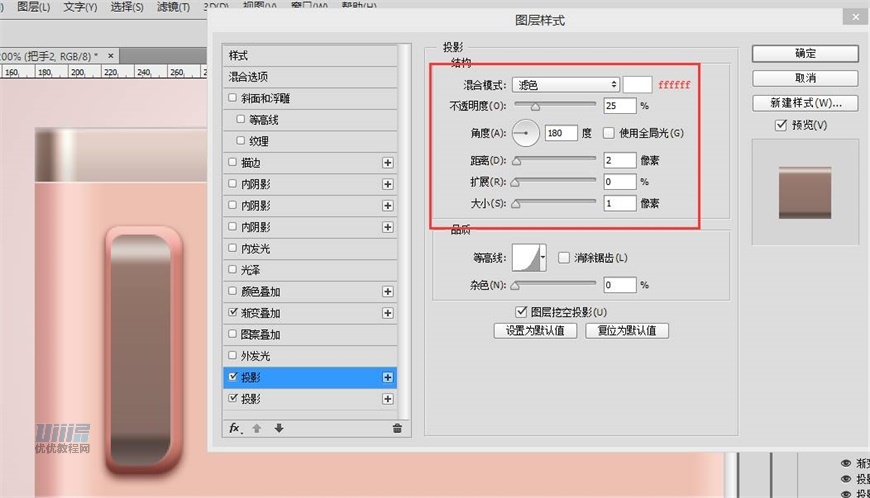
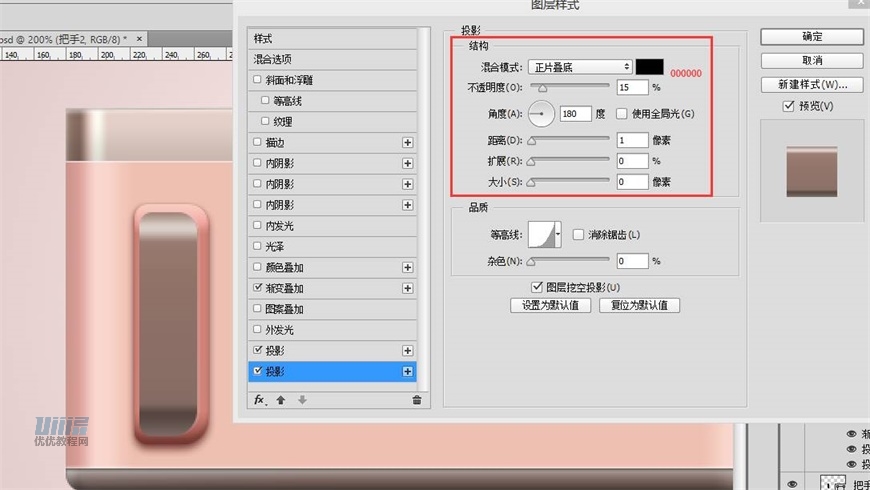
步骤 10
新建矩形,大小为29*132,四个圆角调为6、10、6、10px,命名为【把手3】
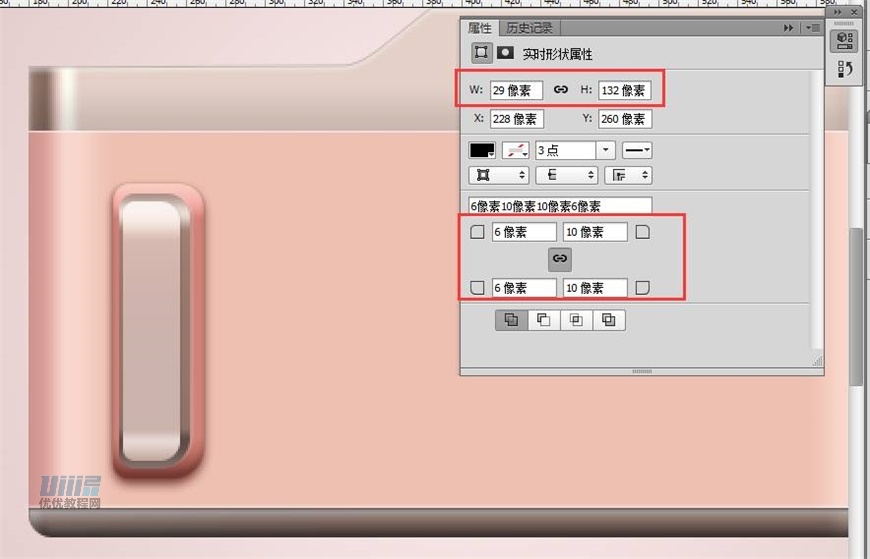
添加图层样式:渐变叠加、投影。
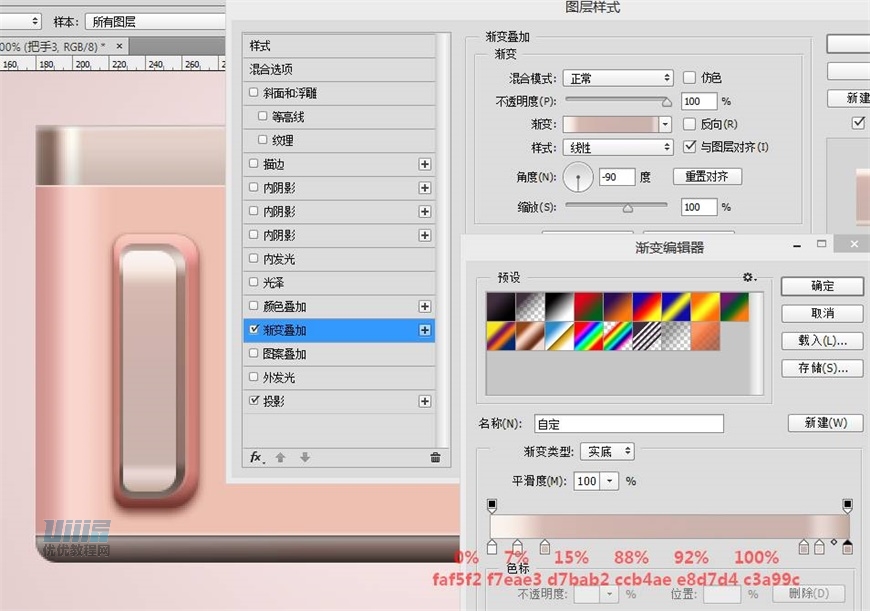

步骤 11
新建矩形,大小为24*128,四个圆角调为4、8、4、8px,命名为【把手4】
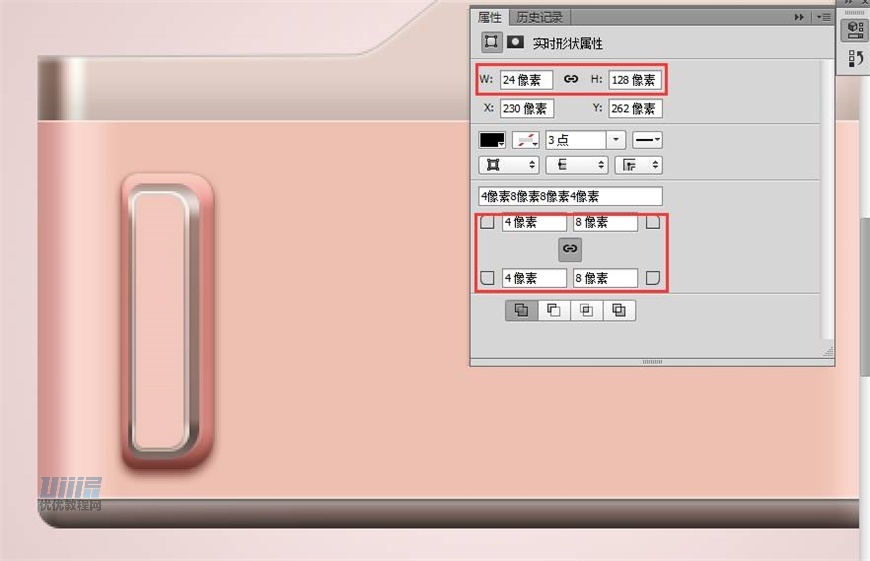
添加图层样式:颜色叠加、描边。
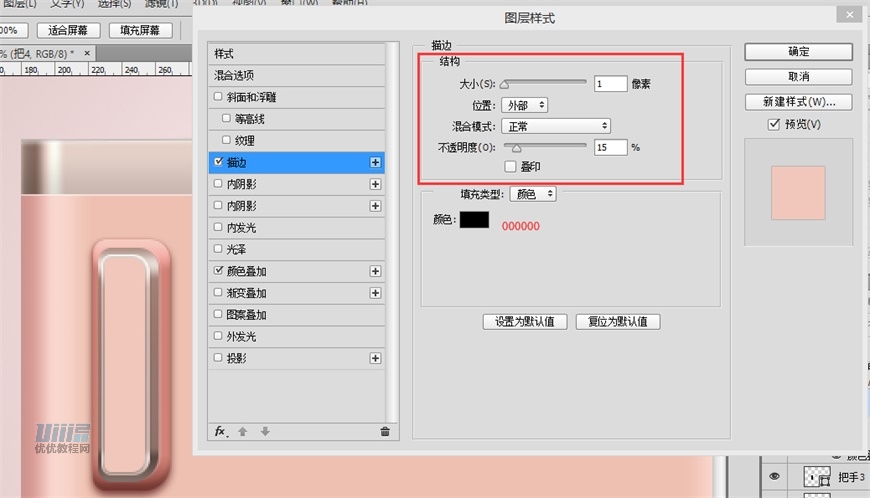
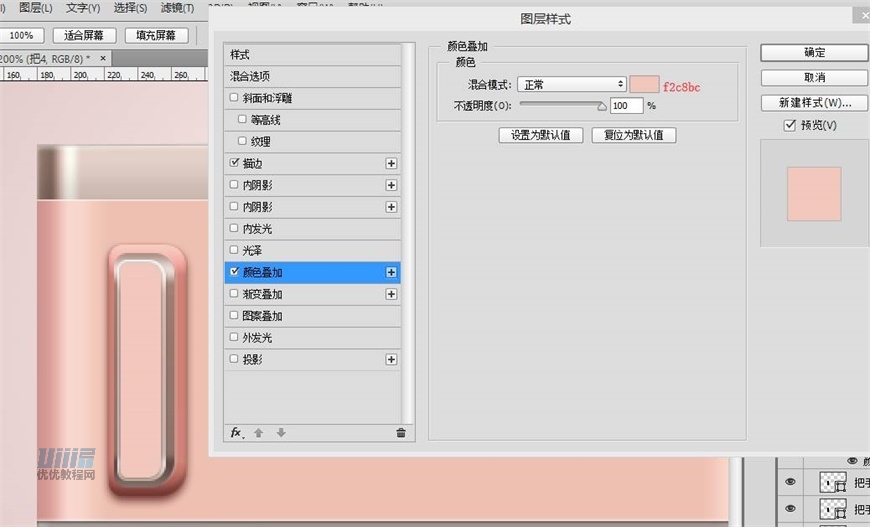
【把手1、2、3、4】建组,命名为【把手】
步骤 12
接下来制作镜头。可以通过颜色的逐渐加深和添加内阴影表现镜头的延伸感,同时要注意光影方向的一致。
首先是镜头外部。
新建椭圆,大小为236*236,命名为【外镜头1】添加图层样式:渐变叠加、斜面和浮雕、投影。