photoshop翅膀笔刷的使用教程
2022-12-25 22:04:31
来源/作者: /
己有:33人学习过
2、选择笔刷工具

根据需要选择如下笔刷
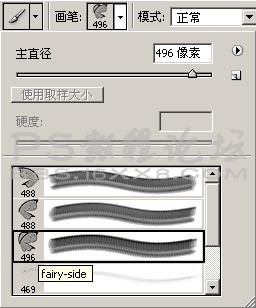
创建新图层(CTRL + SHIFT + N ),并命名为“翅膀”
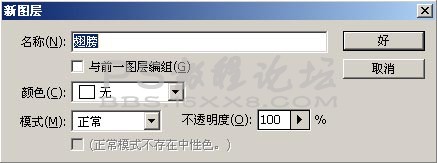
设置前景色为#6c3d4e,利用笔刷在翅膀层绘制如下效果

选择橡皮擦工具,擦除覆盖于人像上方的翅膀部分


根据需要选择如下笔刷
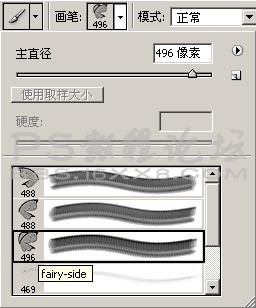
创建新图层(CTRL + SHIFT + N ),并命名为“翅膀”
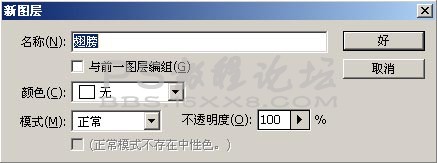
设置前景色为#6c3d4e,利用笔刷在翅膀层绘制如下效果

选择橡皮擦工具,擦除覆盖于人像上方的翅膀部分

标签(TAG) 效果教程 学photoshop




























