photoshop签名教程:回家的心情
2022-12-25 18:39:28
来源/作者: /
己有:21人学习过
先复制一层背景副本。然后新建一个图,填充淡黄色。把它的图层样式改为叠加。让它有一点夕阳下温暖的感觉,呵呵 。下图:
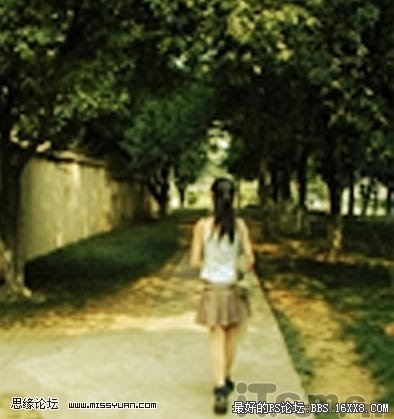
然后按CTRL+ALT+~获取高光,选择滤镜-模糊-高期模糊。参数我设了4:
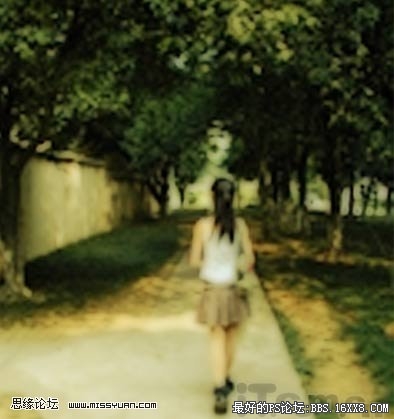
在前方加了一点阳光的效果,打开滤镜-渲染-镜头光晕,我选了第三个105聚焦,参数设成50,如图:
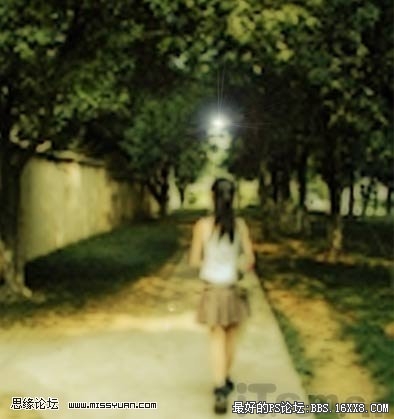
再加点字体上去。如下图。喜欢简单的朋友可以到此就行了。呵呵
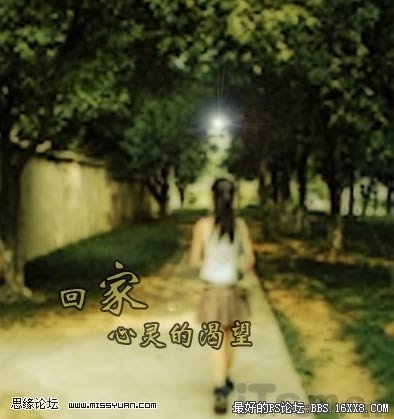
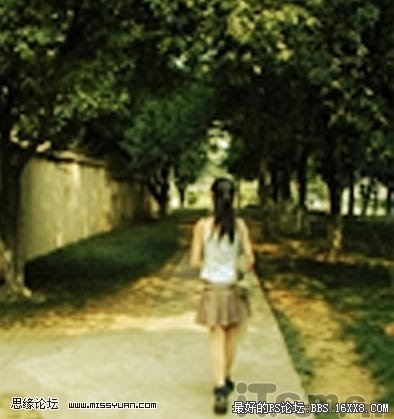
然后按CTRL+ALT+~获取高光,选择滤镜-模糊-高期模糊。参数我设了4:
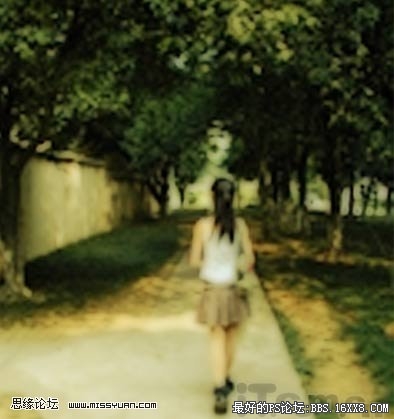
在前方加了一点阳光的效果,打开滤镜-渲染-镜头光晕,我选了第三个105聚焦,参数设成50,如图:
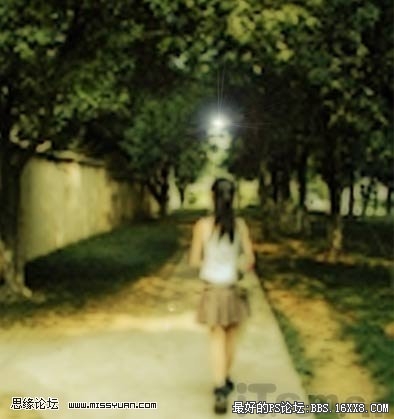
再加点字体上去。如下图。喜欢简单的朋友可以到此就行了。呵呵
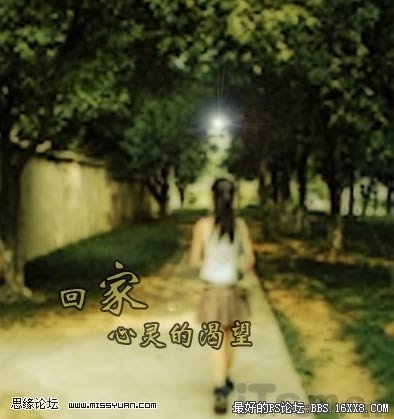
标签(TAG) 动漫签 学photoshop
下一篇:飞轮海签名教程




























