PS入门教程:迷人的雪花漫天飞舞的图片
2022-12-25 17:44:40
来源/作者: /
己有:11人学习过
并不是寒冷的大雪天才能得到迷人的雪花漫天飞舞的图片,这里你只需轻巧的几步就能实现你的愿望,得到一张童话般迷幻世界!
原图:

效果图:

1、先打开原图片。
2、新建图层图层一

3点击图层一,将图层模式设为:滤色。

4.将调色板前景设置为黑色,背景设置为白色。
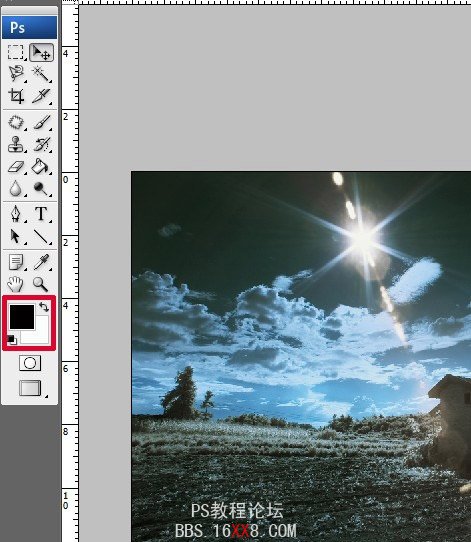
5.选择油漆桶工具填充<图层一>,然后同时按Alt和Delet键。
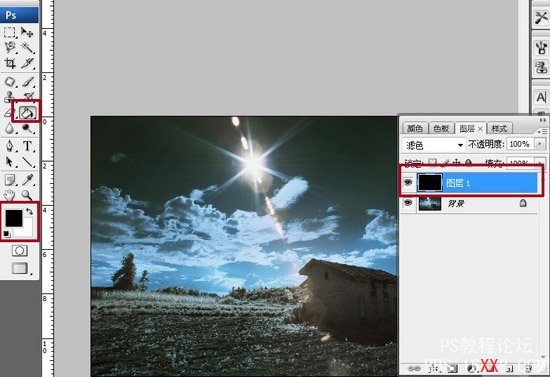
得到下图效果:

6.打开<滤镜>——<模糊>——<高斯模糊>,调整到合适的值即可得到最终的雪景画面:
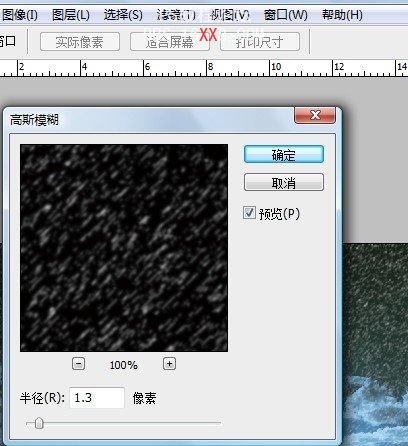
最终效果图!

标签(TAG) 元素效果




























