ps图像的合成—花中仙子的制作
2022-12-26 02:09:13
来源/作者: /
己有:33人学习过
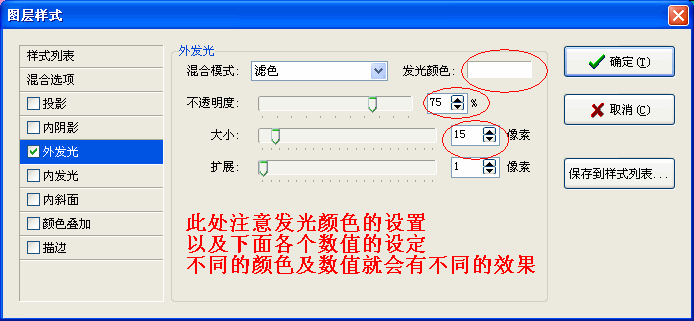
设定后的效果:

4、回到背景图层并将人物所在的图层隐藏(点前面的小眼睛),然后用“多边形选择工具

”将人物遮挡的一部分的荷花选出来。

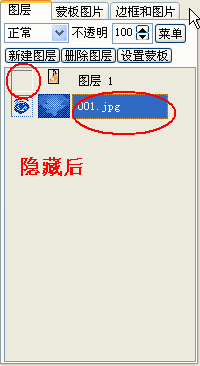

5、羽化选区。操作方法: 菜单栏中:“选择”——“羽化”,(或单击右键,在右键菜单中选择“羽化选区”)
在出现的“羽化选区”的对话框中,我们可以根据实际情况(前面建立的选区的准确性)设置羽化半径的大小。
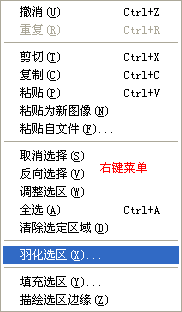
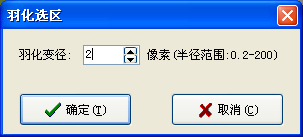
6、回到人物所在的图层,将人物所在的图层显示(点击图层窗口中人物图层前面的小眼睛),这时选区自动过渡到人物所在的图层,按键盘上的“DELETE”键将选区内的内容删除,这样,人物就显示为在花中了。
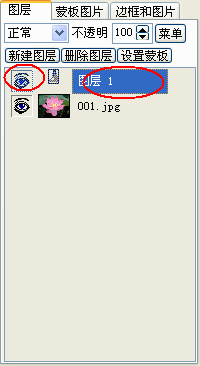
标签(TAG) 照片合成
下一篇:用PS合成龙




























