ps打造梦幻的泡泡字体图标
2022-12-25 16:06:35
来源/作者: /
己有:60人学习过
17、再次添加图层蒙版,渐变。改变图层混合模式为“叠加”,透明度为:30%,效果如下图。

18、在圆圈中输入字母“Z”,调整好大小,这里使用的字体是“Arial Rounded MT Bold”。

19、给文字添加图层样式,设置投影和渐变叠加,参数设置如下图。
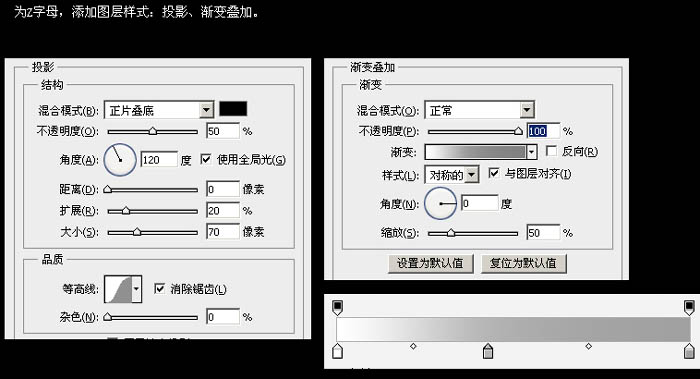


18、在圆圈中输入字母“Z”,调整好大小,这里使用的字体是“Arial Rounded MT Bold”。

19、给文字添加图层样式,设置投影和渐变叠加,参数设置如下图。
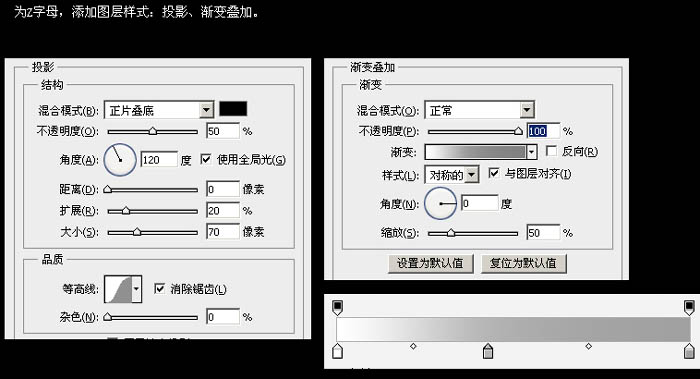

上一篇:用ps画笔制作勾边字体
下一篇:ps制作七彩水晶字体


























