Photoshop制作水晶风格网站导航条
2022-12-26 14:00:48
来源/作者: /
己有:27人学习过
12、现在给这个层应用混合模式渐变叠加使用颜色:
#567595, #728fae #b3c3d3。
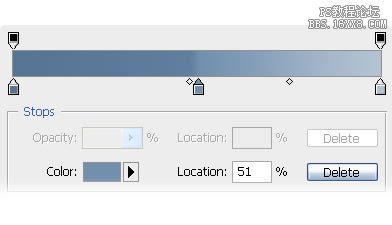
13、这就是它应该呈现的样子。

14、现在使用矩形选框工具2px的半径绘制一个小矩形使用#ffffff填充。

15、应用如下的层效果到形状图层: 内发光(混合模式:叠加)。
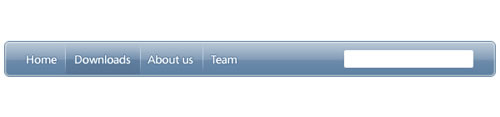
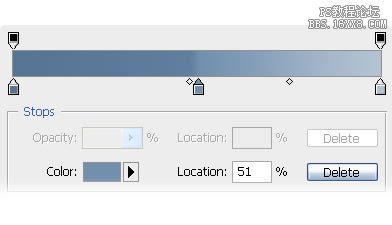
13、这就是它应该呈现的样子。

14、现在使用矩形选框工具2px的半径绘制一个小矩形使用#ffffff填充。

15、应用如下的层效果到形状图层: 内发光(混合模式:叠加)。
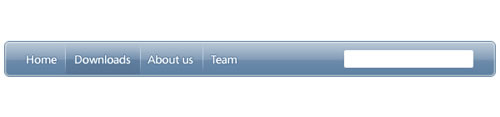
上一篇:用ps制作立体箭头logo




























