Photoshop打造精致仿古彩绘瓷瓶
今天我们用Photoshop来打造精致的仿古彩绘瓷瓶。作者精心描绘,运用了多种Photoshop的工具和技术,绘制成品精致细腻,颇具功力。
先来看看最后的效果:

首先绘出一个陶瓷花瓶的外形,如下图:
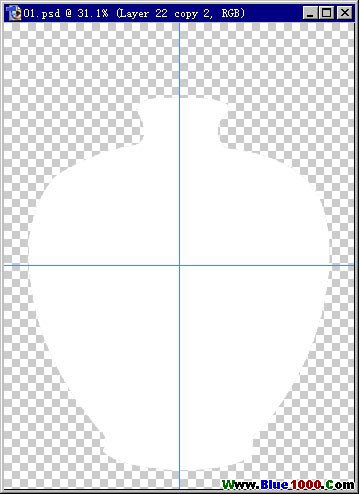
我画的是一个比较典型的花瓶外形,设想光源有二,左边是主光源,右边有一暖色辅助光。
设置好渐变色,如图,先上辅光这面的颜色:
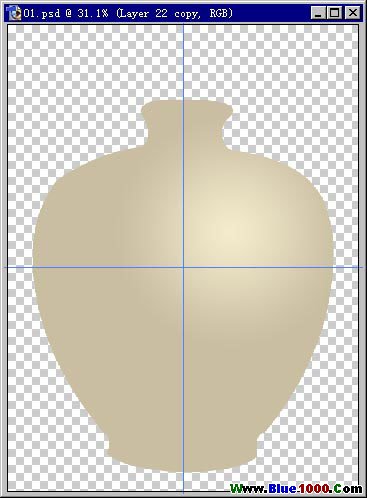
着是主光源这边,设想成自然光,花瓶呈现的差不多是本色:
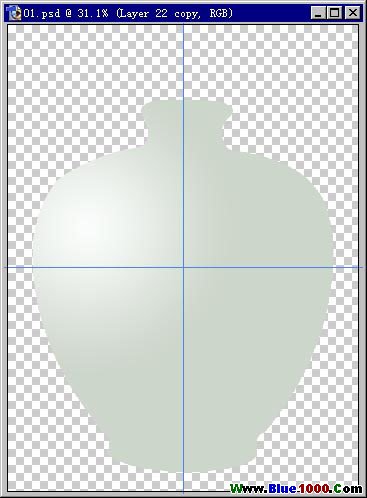
用钢笔工具画出明暗交界线。你可以画得很细,这样以后的修改就会少些。
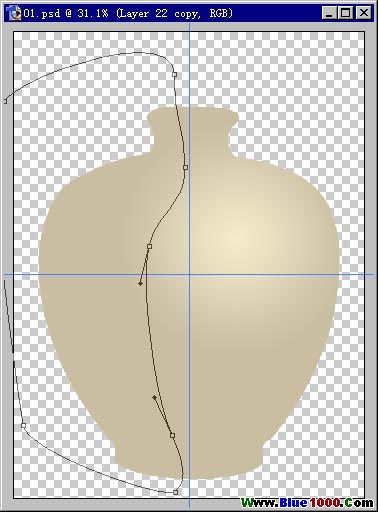
将路径转化为选区,羽化稍大(我的是80),反选后应用到蒙板。(此时我的暖色一边在上层。)大体的明暗、中间调便出来了。

选一幅合适的国画(中国陶么),经过扭曲变形后叠在上层,应用花瓶外形选区作蒙板:

添加一些装饰(可以用失量软件绘制),注意与瓶体之间的关系。

给装饰线上色。我准备做成镀金线,因为其质感可与陶瓷作对比。
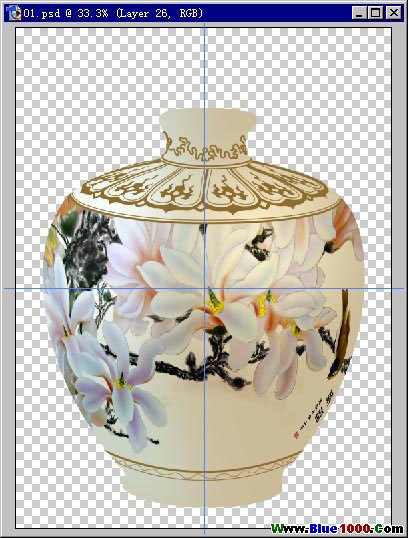
用渐变绘出金属装饰线的高光,设置如图。注意高光点的位置和大小。
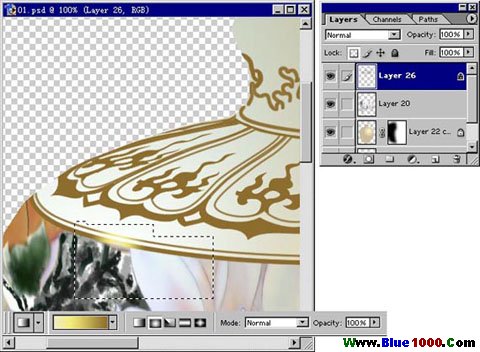
绘制完成。
 简单的,我们教你,深奥的,你来分享
简单的,我们教你,深奥的,你来分享上一篇:海报制作,制作中国风茶道海报
下一篇:ps简单背景图制作教程




























