ps瓷娃娃效果
2022-12-25 23:21:36
来源/作者: /
己有:26人学习过
3。通过拷贝新新智能图层。双击进入Camera Raw 处理。

4。单击饱和度,调整红色,直到眼睛下方、耳朵上等区域红色消失为止。

5。进入PS编辑,添加图层蒙版。使用白色画笔在红色皮肤区域涂抹。


二、还原头发色彩
1。选中背景图层。通过拷贝新建智能图层。并把它移动到顶层。



2。双击进入Camera Raw 中编辑。选择图像原始默认值。

3。单击确定进入PS中编辑。

4。添加图层蒙版,使用白色画笔涂抹出头发。

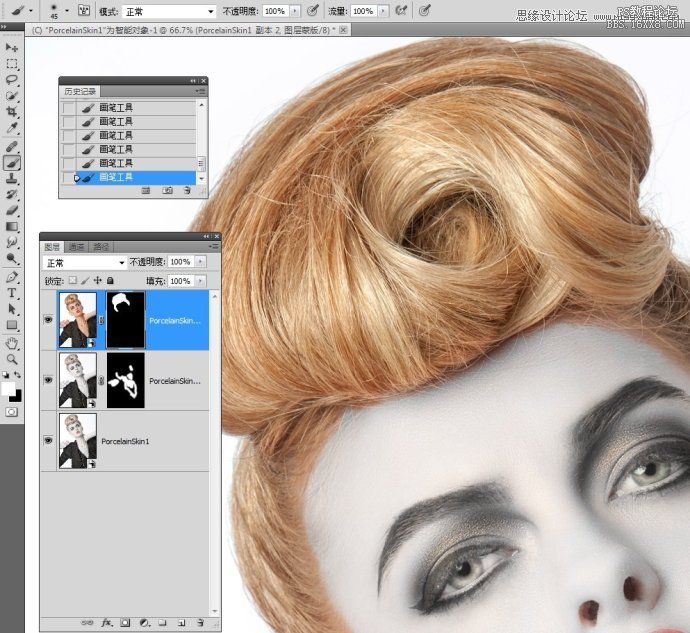
上一篇:ps告别毫无情绪感的冬日风光
下一篇:用PS照片处理小孩照片

























