Photoshop应用图案图章工具做效果
2022-12-25 21:06:58
来源/作者: /
己有:29人学习过
作者:令彬 来源:Dadapai
步骤 1、打开图像素材。

步骤 2、编辑 >> 定义图案。

步骤 3、图像 >> 调整 >> 色相/饱和度。
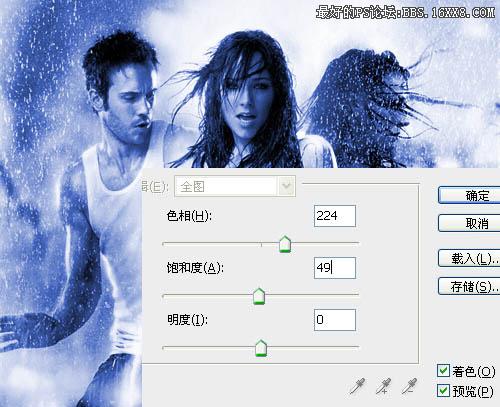
步骤 1、打开图像素材。

步骤 2、编辑 >> 定义图案。

步骤 3、图像 >> 调整 >> 色相/饱和度。
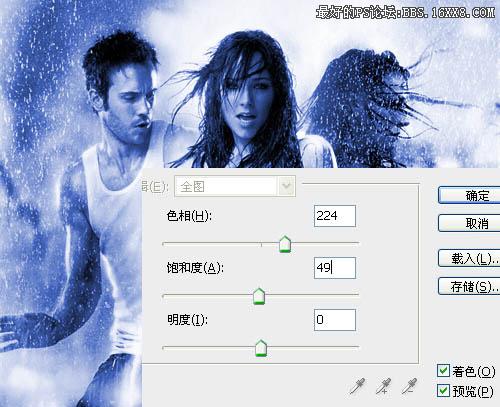
标签(TAG) 效果教程
下一篇:雪景效果,雪景效果视频教程


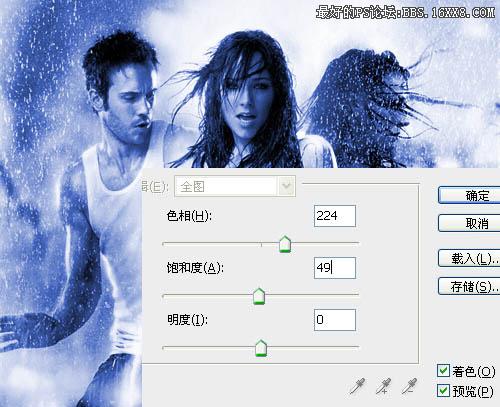
标签(TAG) 效果教程
下一篇:雪景效果,雪景效果视频教程
 如何将PS文字巧妙的融入背景图里
人气:29
如何将PS文字巧妙的融入背景图里
人气:29
 用Photoshop去除图片中的锯齿
人气:29
用Photoshop去除图片中的锯齿
人气:29
 在Photoshop里面如何去除图片白色的底?
人气:29
在Photoshop里面如何去除图片白色的底?
人气:29
 PS滤镜把城市建筑照片转成素描线稿效果
人气:29
PS滤镜把城市建筑照片转成素描线稿效果
人气:29
 婚纱写真,调出清新风格外景婚纱写真照片
人气:29
婚纱写真,调出清新风格外景婚纱写真照片
人气:29  婚纱后期,郊外婚纱摄影后期实例
人气:29
婚纱后期,郊外婚纱摄影后期实例
人气:29  巫师3用不了猎魔感官怎么办
人气:29
巫师3用不了猎魔感官怎么办
人气:29  我的连云港如何提取公积金(图文攻略)
人气:29
我的连云港如何提取公积金(图文攻略)
人气:29