ps打造古典暗青色外景人物图片
2022-12-26 00:41:40
来源/作者: /
己有:37人学习过
1、打开原图素材,创建色相/饱和度调整图层,降低全图饱和度,参数设置如图1,效果如图2。这一步减少图片的色彩。
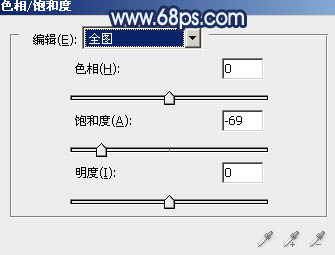

2、创建可选颜色调整图层,对黄,黑进行调整,参数设置如图3,4,效果如图5。这一步稍微加深暗部。
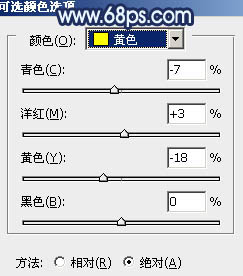


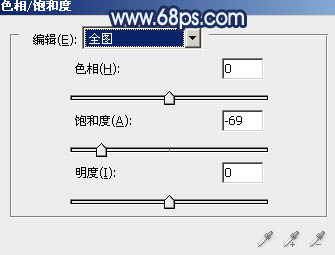

2、创建可选颜色调整图层,对黄,黑进行调整,参数设置如图3,4,效果如图5。这一步稍微加深暗部。
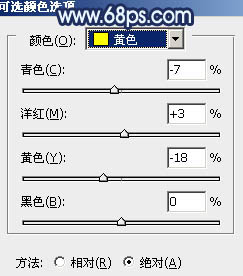


下一篇:紫色调,调出橙紫色人像照片教程




![[非主流PS教程] 非主流图片制作教](https://img.lvups.com/d/file/titlepic/2022/12/25/ezubq003eyi.jpg)























