ps处理外景人物图片柔和的古典暗调青紫
2022-12-26 00:42:44
来源/作者: /
己有:26人学习过
12、创建可选颜色调整图层,对白,黑进行调整,参数设置如图24,25,效果如图26。
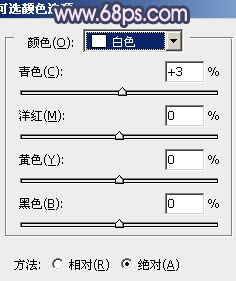
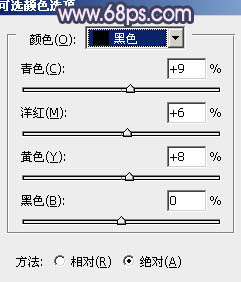

13、新建一个图层,填充淡紫色:#EFBCEB,混合模式改为“滤色”,按住Alt键添加图层蒙版,用白色画笔把左上角部分擦出来,效果如下图。

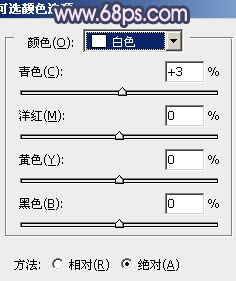
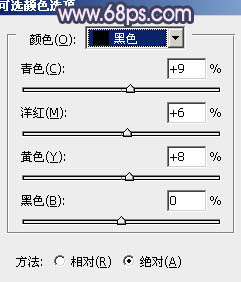

13、新建一个图层,填充淡紫色:#EFBCEB,混合模式改为“滤色”,按住Alt键添加图层蒙版,用白色画笔把左上角部分擦出来,效果如下图。

上一篇:ps调出树林MM图片甜美的青褐色




![[非主流PS教程] 非主流图片制作教](https://img.lvups.com/d/file/titlepic/2022/12/25/ezubq003eyi.jpg)























