ps处理外景美女图片绚丽的紫红色
2022-12-26 00:21:50
来源/作者: /
己有:36人学习过
9、创建可选颜色调整图层,对白色,黑色进行调整,参数设置如图20,21,效果如图22。
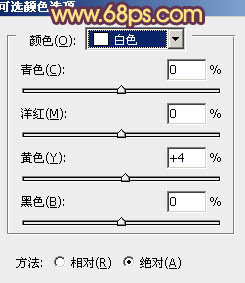


10、用套索勾出人物脸部选区,适当羽化后用色彩平衡调整图层微调一下颜色,大致效果如下图。

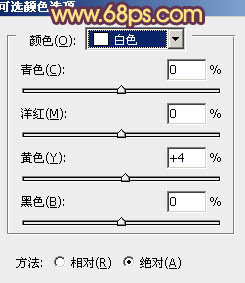


10、用套索勾出人物脸部选区,适当羽化后用色彩平衡调整图层微调一下颜色,大致效果如下图。





![[非主流PS教程] 非主流图片制作教](https://img.lvups.com/d/file/titlepic/2022/12/25/ezubq003eyi.jpg)























