ps给偏暗人物图片增加柔和的淡黄色
2022-12-26 00:26:30
来源/作者: /
己有:26人学习过
1、打开原图素材,把背景图层复制一次,简单的给人物磨一下皮,大致效果如下图。

2、创建可选颜色调整图层,对黄、绿、白进行调整,参数设置如图2 - 4,效果如图5。这一步把背景绿色转为青色。
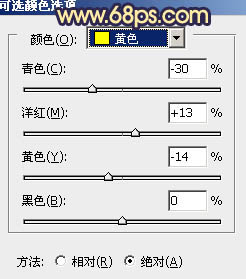
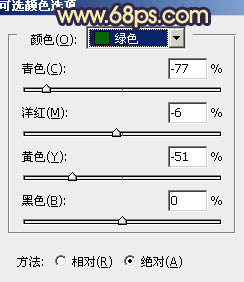
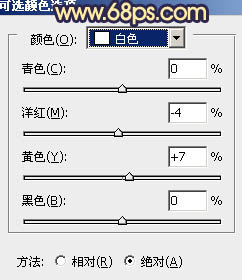


2、创建可选颜色调整图层,对黄、绿、白进行调整,参数设置如图2 - 4,效果如图5。这一步把背景绿色转为青色。
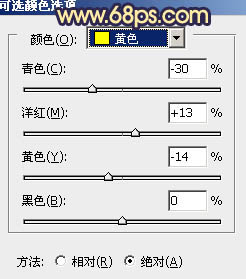
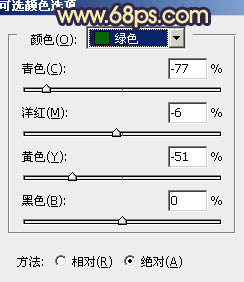
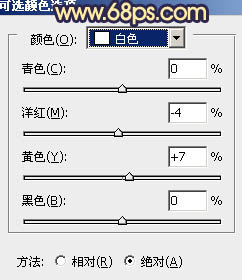

下一篇:ps调出清新复古少女色调教程




![[非主流PS教程] 非主流图片制作教](https://img.lvups.com/d/file/titlepic/2022/12/25/ezubq003eyi.jpg)























