ps调出MM外景照片紫红色效果调色教程
2022-12-25 23:01:15
来源/作者: /
己有:37人学习过
2.创建曲线调整图层,对蓝色进行调整,参数设置如图
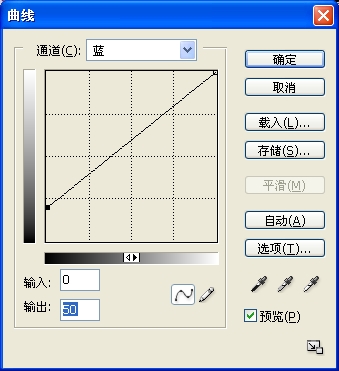
效果:

3.再次创建可选颜色调整图层,对红色、黄色、洋红、白色、黑色进行调整,参数如下。
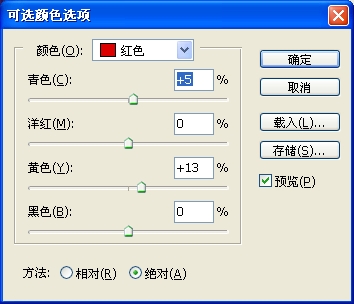
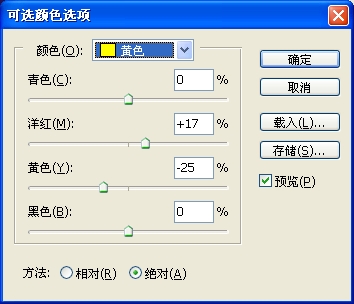
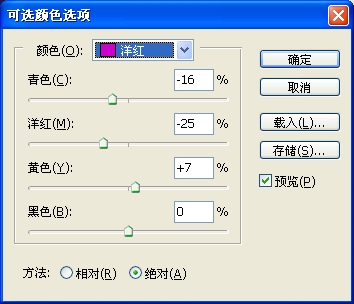
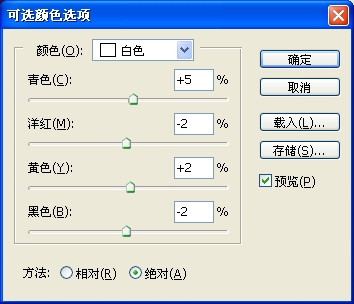
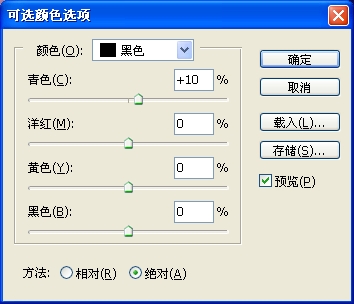
效果:

4.创建色彩平衡调整图层,参数如下.
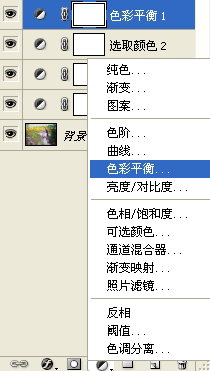
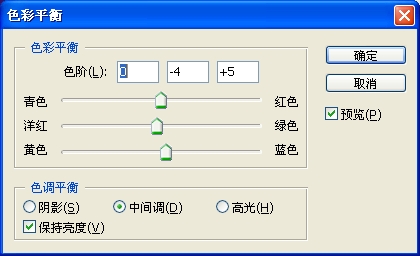
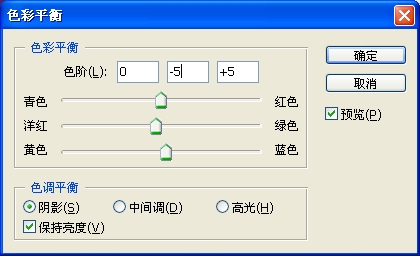
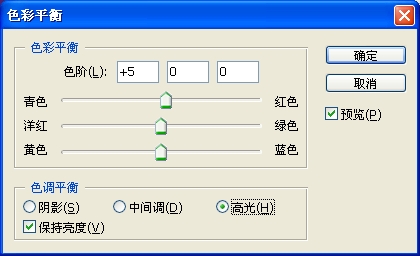
标签(TAG) 人物调色
上一篇:ps简单调出艺术感十足儿童图片
下一篇:PS照片处理成淡黄色
2.创建曲线调整图层,对蓝色进行调整,参数设置如图
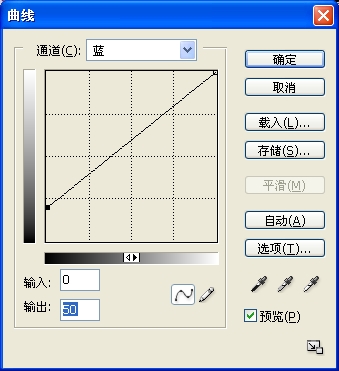
效果:

3.再次创建可选颜色调整图层,对红色、黄色、洋红、白色、黑色进行调整,参数如下。
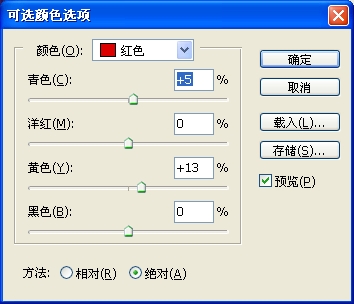
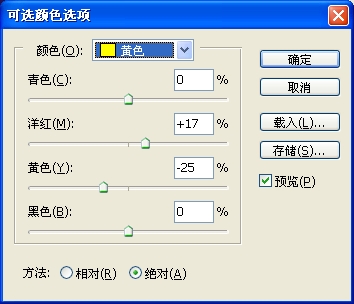
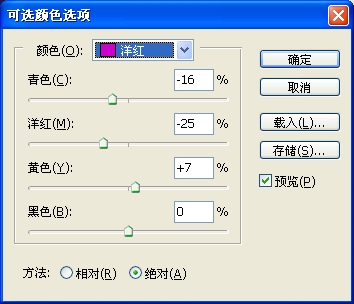
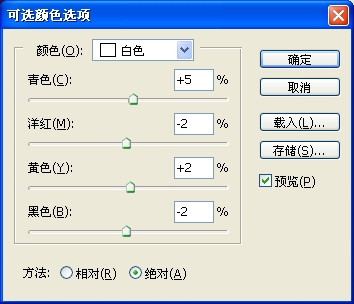
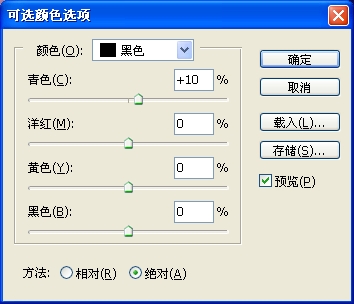
效果:

4.创建色彩平衡调整图层,参数如下.
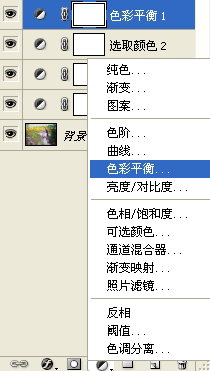
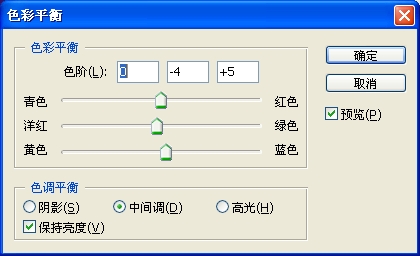
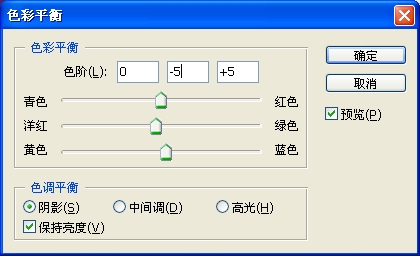
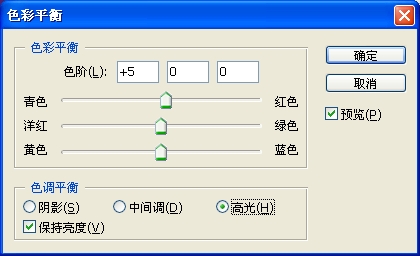
标签(TAG) 人物调色
上一篇:ps简单调出艺术感十足儿童图片
下一篇:PS照片处理成淡黄色
 如何将PS文字巧妙的融入背景图里
人气:37
如何将PS文字巧妙的融入背景图里
人气:37
 用Photoshop去除图片中的锯齿
人气:37
用Photoshop去除图片中的锯齿
人气:37
 在Photoshop里面如何去除图片白色的底?
人气:37
在Photoshop里面如何去除图片白色的底?
人气:37
 PS滤镜把城市建筑照片转成素描线稿效果
人气:37
PS滤镜把城市建筑照片转成素描线稿效果
人气:37
 婚纱写真,调出清新风格外景婚纱写真照片
人气:37
婚纱写真,调出清新风格外景婚纱写真照片
人气:37  婚纱后期,郊外婚纱摄影后期实例
人气:37
婚纱后期,郊外婚纱摄影后期实例
人气:37  巫师3用不了猎魔感官怎么办
人气:37
巫师3用不了猎魔感官怎么办
人气:37  我的连云港如何提取公积金(图文攻略)
人气:37
我的连云港如何提取公积金(图文攻略)
人气:37