ps处理外景人物图片时尚的淡调蓝紫色
2022-12-25 23:33:55
来源/作者: /
己有:27人学习过
7、按Ctrl + Alt + ~ 调出高光选区,新建一个图层填充青蓝色:#4EBEEE,混合模式改为“柔光”,不透明度改为:30%,效果如下图。这一步给画面增加青蓝色。

8、创建色彩平衡调整图层,对阴影、中间调、高光进行调整,参数设置如图21 - 23,效果如图24。这一步把画面高光颜色调亮一点。
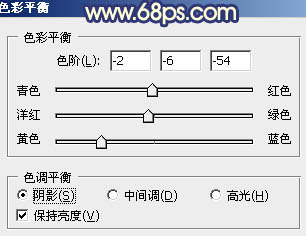
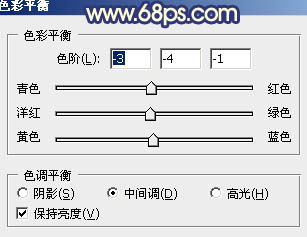
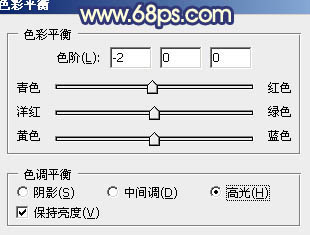


8、创建色彩平衡调整图层,对阴影、中间调、高光进行调整,参数设置如图21 - 23,效果如图24。这一步把画面高光颜色调亮一点。
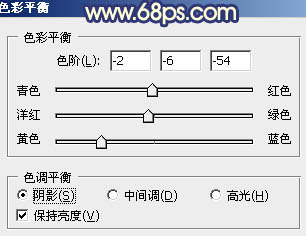
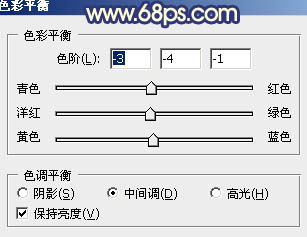
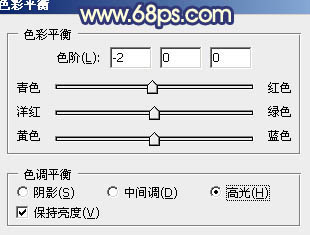





![[非主流PS教程] 非主流图片制作教](https://img.lvups.com/d/file/titlepic/2022/12/25/ezubq003eyi.jpg)























