PS为MM外景照片调出暗黄怀旧艺术色调教
2022-12-25 23:09:06
来源/作者: /
己有:31人学习过
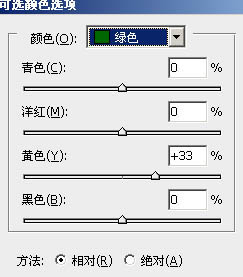
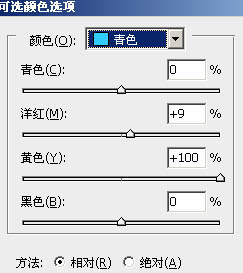
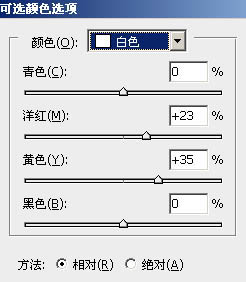

7、用套索工具勾出帽子部分,创建色阶调整图层,参数设置如下图
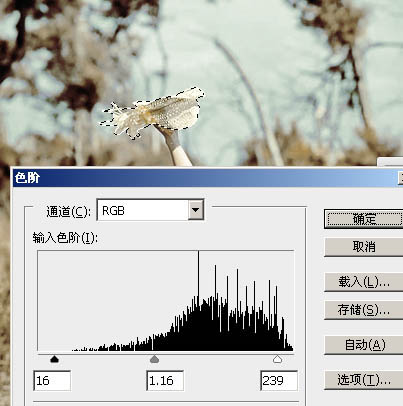
8、用套索工具勾裙子部分选区,创建色彩平衡调整图层,对阴影,中间调,高光进行调整,参数及效果如下图
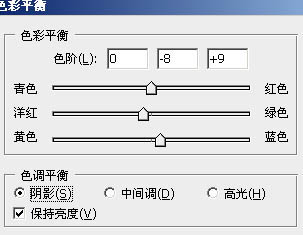
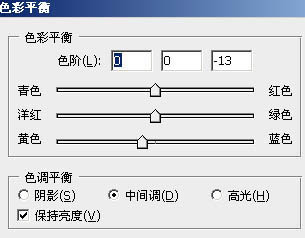
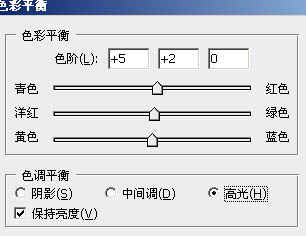
下一篇:ps非主流柔和暗调橙青色
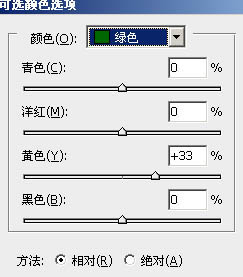
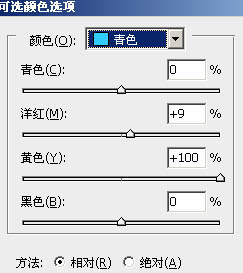
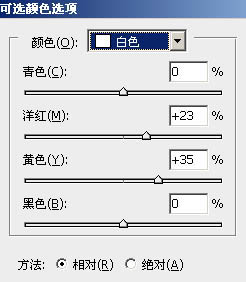

7、用套索工具勾出帽子部分,创建色阶调整图层,参数设置如下图
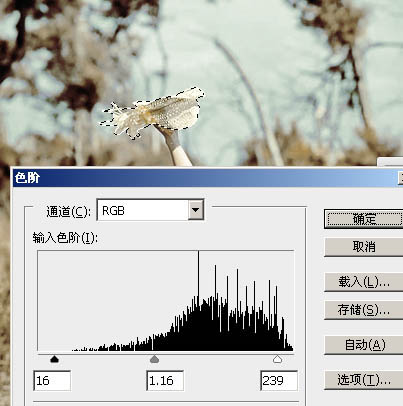
8、用套索工具勾裙子部分选区,创建色彩平衡调整图层,对阴影,中间调,高光进行调整,参数及效果如下图
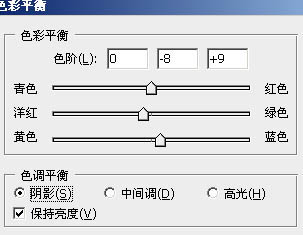
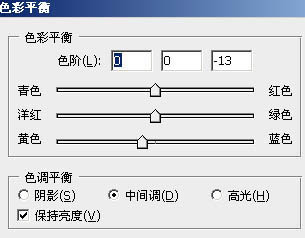
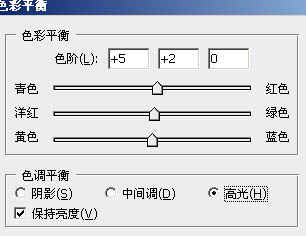
下一篇:ps非主流柔和暗调橙青色
 如何将PS文字巧妙的融入背景图里
人气:31
如何将PS文字巧妙的融入背景图里
人气:31
 用Photoshop去除图片中的锯齿
人气:31
用Photoshop去除图片中的锯齿
人气:31
 在Photoshop里面如何去除图片白色的底?
人气:31
在Photoshop里面如何去除图片白色的底?
人气:31
 PS滤镜把城市建筑照片转成素描线稿效果
人气:31
PS滤镜把城市建筑照片转成素描线稿效果
人气:31
 婚纱写真,调出清新风格外景婚纱写真照片
人气:31
婚纱写真,调出清新风格外景婚纱写真照片
人气:31  婚纱后期,郊外婚纱摄影后期实例
人气:31
婚纱后期,郊外婚纱摄影后期实例
人气:31  巫师3用不了猎魔感官怎么办
人气:31
巫师3用不了猎魔感官怎么办
人气:31  我的连云港如何提取公积金(图文攻略)
人气:31
我的连云港如何提取公积金(图文攻略)
人气:31