Photosho处理写意人物图片柔和的淡暖色
2022-12-26 00:07:13
来源/作者: /
己有:11人学习过
1、打开原图素材,把背景图层复制一层,简单给人物磨皮,大致效果如下图。

2、创建可选颜色调整图层,对红、黄、绿、白、黑色进行调整,参数设置如图2 - 6,效果如图7。这一步微调人物肤色及背景颜色。
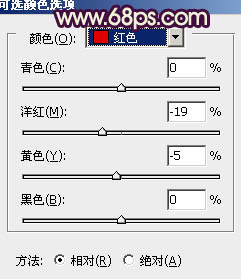
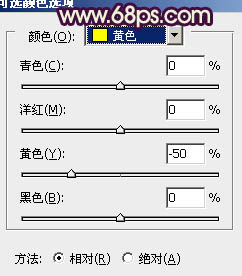
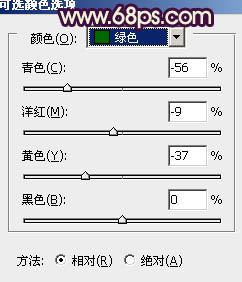
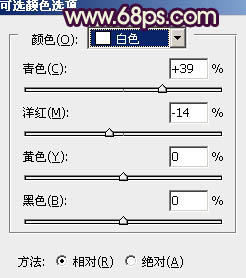
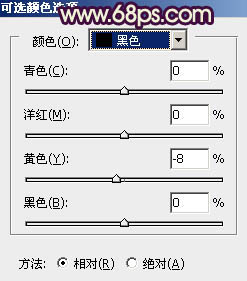


2、创建可选颜色调整图层,对红、黄、绿、白、黑色进行调整,参数设置如图2 - 6,效果如图7。这一步微调人物肤色及背景颜色。
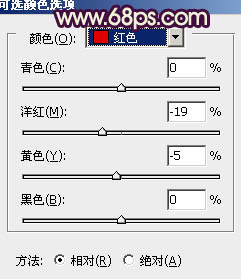
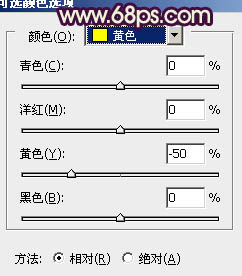
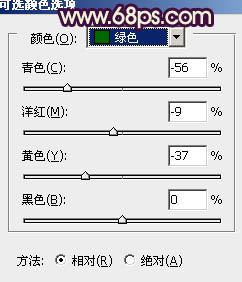
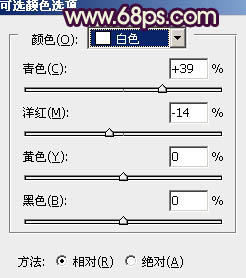
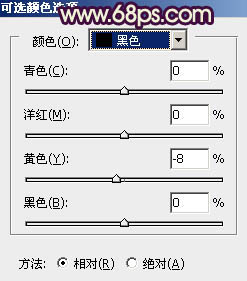

上一篇:PS制作个性的金黄色效果教程




![[非主流PS教程] 非主流图片制作教](https://img.lvups.com/d/file/titlepic/2022/12/25/ezubq003eyi.jpg)























