ps处理外景美女图片柔和的黄褐色
2022-12-25 23:51:46
来源/作者: /
己有:20人学习过
5、新建空白图层并盖印图层,设置图层的混模式为柔光,图层的不透明度为50%,效果如图。

6、创建曲线调整图层,调整RGB/蓝,为照片提高亮度及增加蓝调,参数如图,效果如图。
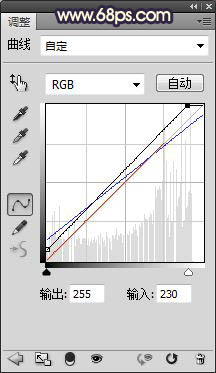
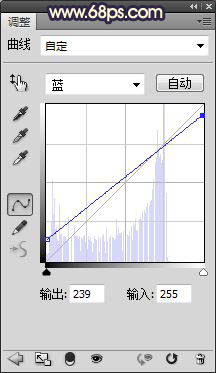


6、创建曲线调整图层,调整RGB/蓝,为照片提高亮度及增加蓝调,参数如图,效果如图。
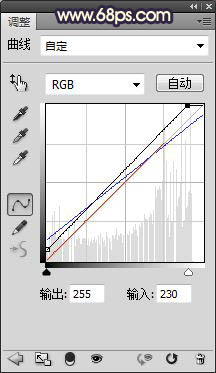
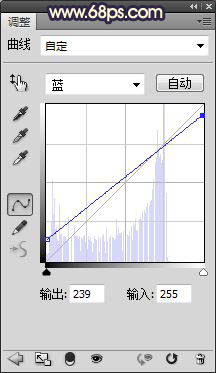

上一篇:ps处理公园美女图片甜美的青红色




























