iPhone如何设置情侣表情符号肤色?iPhone情侣表情符号肤色设置步骤
2023-07-08 07:02:44
来源/作者: /
己有:1人学习过
小伙伴们你们知道iPhone如何设置情侣表情符号肤色呢?今天小编很乐意与大家分享iPhone情侣表情符号肤色设置步骤,感兴趣的可以来了解了解哦。
iPhone如何设置情侣表情符号肤色?iPhone情侣表情符号肤色设置步骤

1、这里以iMessage为例,随便打开一个对话框,点击左下角的表情符号
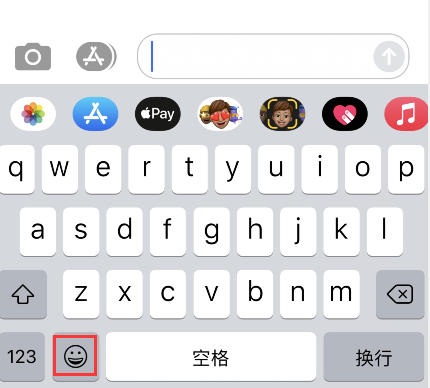
2、找到情侣表情符号

3、长按其中一个表情,可分别在第一排和第二排选择人物对应的肤色
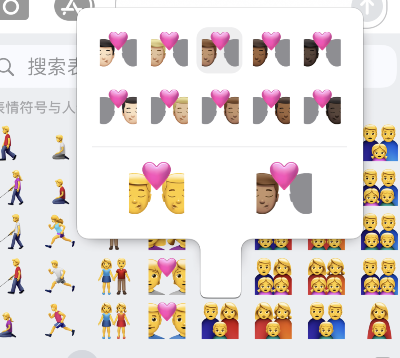
4、选择好之后,即可点击发送

以上这里为各位分享了iPhone情侣表情符号肤色设置步骤。有需要的朋友赶快来看看本篇文章吧!
标签(TAG)
























